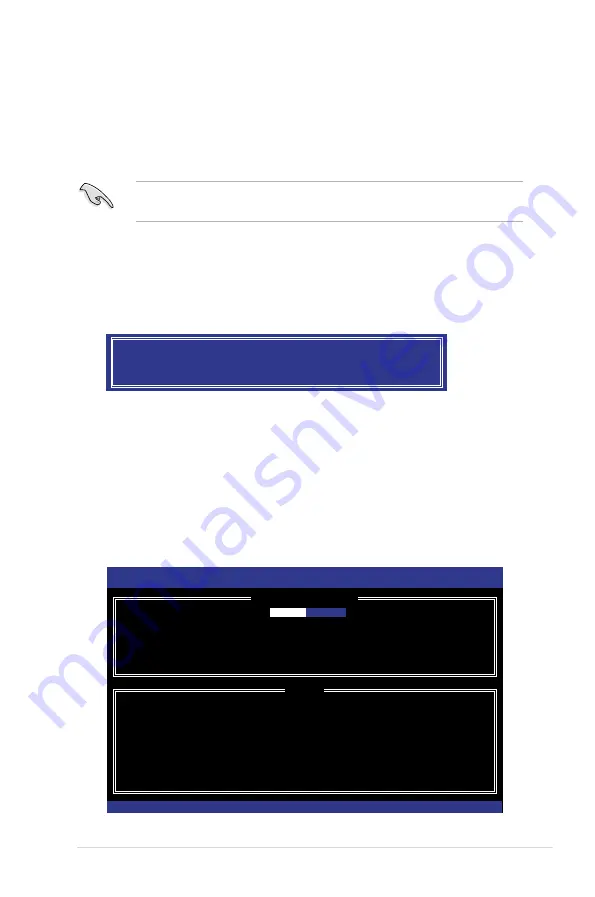
ASUS RS700-E7/RS8
6-27
6. Use the up/down arrow keys to select the stripe size for the RAID array (for
RAID 0, 1 and 5 only), and then press <Enter>. The available stripe size
values range from 4 KB to 128 KB. The following are typical values:
RAID 0: 128KB
RAID 10: 64KB
RAID 5: 64KB
We recommend a lower stripe size for server systems, and a higher stripe size
for multimedia computer systems used mainly for audio and video editing.
7. When the
Capacity
item is selected, enter the RAID volume capacity that you
want and press <Enter>. The default value indicates the maximum allowed
capacity.
8. When the
Create Volume
item is selected, press <Enter>. The following
warning message appears.
WARNING: ALL DATA ON SELECTED DISKS WILL BE LOST.
Are you sure you want to create this volume? (Y/N):
9. Press <Y> to create the RAID volume and return to the main menu, or <N> to
go back to the
CREATE VOLUME
menu.
6.3.2
Creating a Recovery set
To create a recovery set:
1. From the utility main menu, select
1. Create RAID Volume
and press
<Enter>. The following screen appears.
[
CREATE VOLUME MENU
]
[
HELP
]
Enter a unique volume name that has no special characters and is
16 characters or less.
[
↑↓
]Change [TAB]-Next [ESC]-Previous Menu [ENTER]-Select
Name:
Volume0
RAID Level: RAID0(Stripe)
Disks: Select Disks
Strip Size: 128KB
Capacity: 0.0 GB
Sync: N/A
Create Volume
Intel(R) Rapid Storage Technology enterprise - SATA Option ROM - 3.0.0.1104
Copyright(C) 2003-11 Intel Corporation. All Rights Reserved.
Summary of Contents for RS700-E7/RS8
Page 1: ...1U Rackmount Server RS700 E7 RS8 User Guide ...
Page 10: ... ...
Page 50: ...4 2 Chapter 4 Motherboard information 4 1 Motherboard layouts ...
Page 64: ...4 16 Chapter 4 Motherboard information ...
Page 154: ...6 40 Chapter 6 RAID configuration ...
Page 188: ...A 2 Appendix A Reference information Z9PP D24 block diagram ...















































