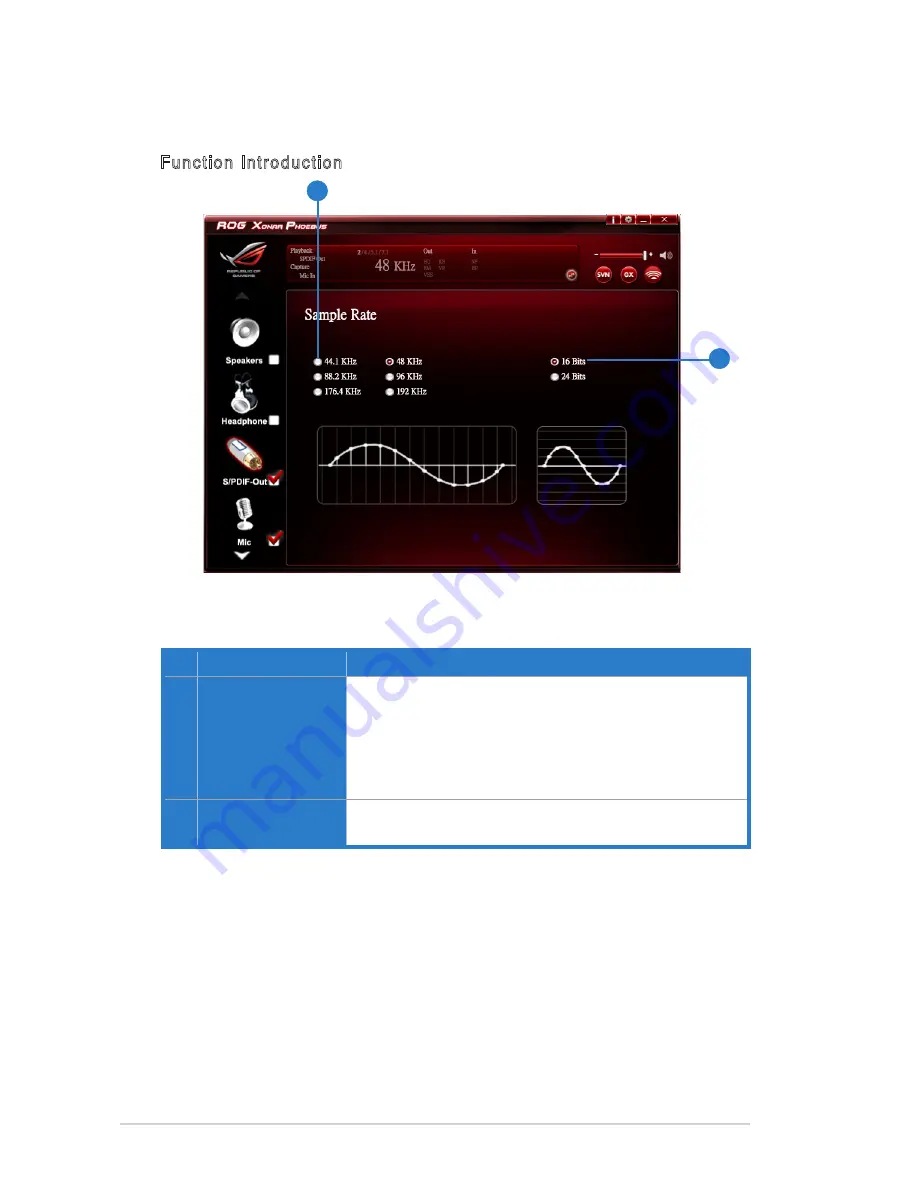
48
ASUS Xonar Phoebus
No Item
Description
1
Sample Rate button
44. KHz - set the playback sample rate to 44.K
48 KHz - set the playback sample rate to 48K
88.2 KHz - set the playback sample rate to 88.2K
96 KHz - set the playback sample rate to 96K
76.4 KHz - set the playback sample rate to 76K
92 KHz - set the playback sample rate to 92K
2
Bit Depth button
6bit - set the playback bit depth to 6bit
24bit - set the playback bit depth to 24bit
1
2
6.4.2 Sample Rate
Function Introduction
This function allows you to set the sample rate for the S/PDIF device.
Summary of Contents for ROG Xonar Phoebus
Page 22: ...22 ASUS Xonar Phoebus ...
















































