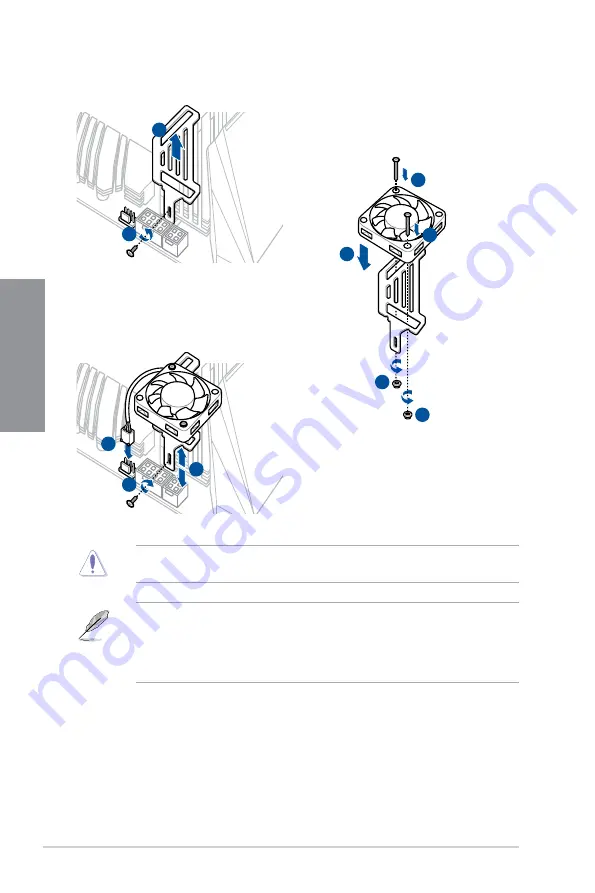
2-14
Chapter 2: Basic Installation
Chapter 2
2.1.5
Additional cooling kit installation
When using high performance settings whilst overclocking, ensure to install the bundled
fan onto the MOS fan holder.
•
You may install 12V (1A, 12W), 40mm x 40mm fans.
•
You may adjust the height of the fan holder to your preference when installing the fan
holder.
•
Ensure to the use the bundled screws that came with your accessory.
1
2
5
5
3
4
4
VRM_HS_FAN
8
6
7
Summary of Contents for ROG STRIX Z590-E GAMING Series
Page 1: ...Motherboard ROG STRIX Z590 E GAMING Series ...
Page 4: ...iv Appendix Q Code table A 1 Notices A 5 Warranty A 12 ASUS contact information A 14 ...
Page 18: ...1 2 Chapter 1 Product Introduction Chapter 1 1 2 Motherboard layout ...
Page 42: ...2 2 Chapter 2 Basic Installation Chapter 2 ...
Page 45: ...ROG STRIX Z590 E GAMING Series 2 5 Chapter 2 2 1 3 DIMM installation To remove a DIMM ...
Page 57: ...ROG STRIX Z590 E GAMING Series 2 17 Chapter 2 2 1 8 SATA device connection OR ...
















































