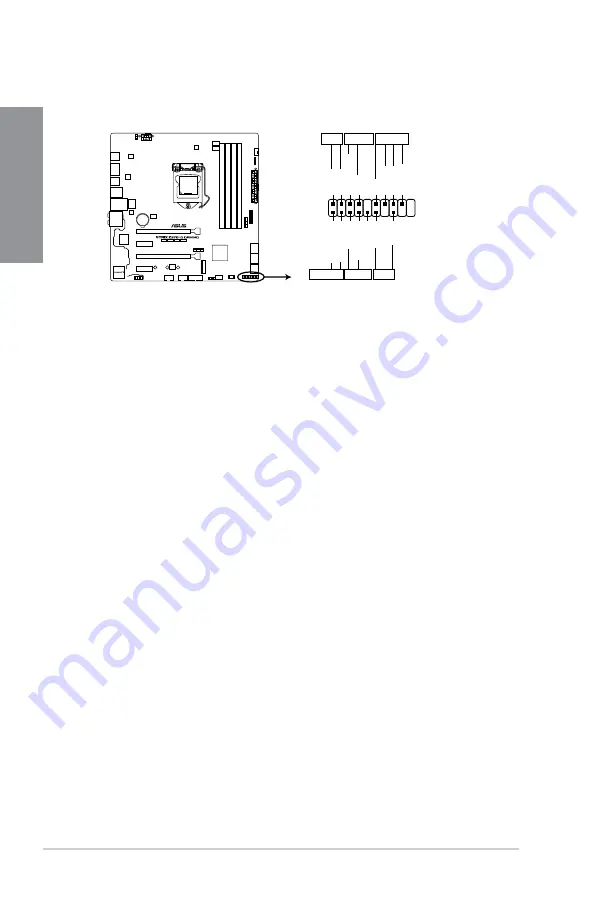
1-16
Chapter 1: Product Introduction
Chapter 1
•
System power LED (4-pin +PWR_LED-)
This 2-pin connector is for the system power LED. Connect the chassis power LED
cable to this connector. The system power LED lights up when you turn on the system
power, and blinks when the system is in sleep mode.
•
Hard disk drive activity LED (2-pin +HDD_LED-)
This 2-pin connector is for the HDD Activity LED. Connect the HDD Activity LED cable
to this connector. The HDD LED lights up or flashes when data is read from or written
to the HDD.
•
System warning speaker (4-pin SPEAKER)
This 4-pin connector is for the chassis-mounted system warning speaker. The speaker
allows you to hear system beeps and warnings.
•
ATX power button/soft-off button (2-pin PWR_SW)
This connector is for the system power button. Pressing the power button turns the
system on or puts the system in sleep or soft-off mode depending on the operating
system settings. Pressing the power switch for more than four seconds while the
system is ON turns the system OFF.
•
Reset button (2-pin RESET)
This 2-pin connector is for the chassis-mounted reset button for system reboot without
turning off the system power.
9.
System panel connector (20-5 pin PANEL)
This connector supports several chassis-mounted functions.
®
ROG STRIX Z370-G GAMING System panel connector
PLED
PLED
SPEAKER
HDD_LED
PWRSW
RESET
PIN 1
PLED+ PLED- PWRBTN# GND
+5V Ground Ground Speaker
HDD_LED-
Ground
RSTCON#
NC
PLED+
PLED-
PANEL
Summary of Contents for ROG STRIX Z370-G GAMING
Page 1: ...Motherboard ROG STRIX Z370 G GAMING ...
Page 36: ...2 6 Chapter 2 Basic Installation Chapter 2 To uninstall the CPU heatsink and fan assembly ...
Page 37: ...ASUS ROG STRIX Z370 G GAMING 2 7 Chapter 2 To remove a DIMM 2 1 4 DIMM installation ...
Page 39: ...ASUS ROG STRIX Z370 G GAMING 2 9 Chapter 2 2 1 6 SATA device connection OR ...
Page 48: ...2 18 Chapter 2 Basic Installation Chapter 2 Connect to 8 channel Speakers ...
Page 50: ...2 20 Chapter 2 Basic Installation Chapter 2 ...






























