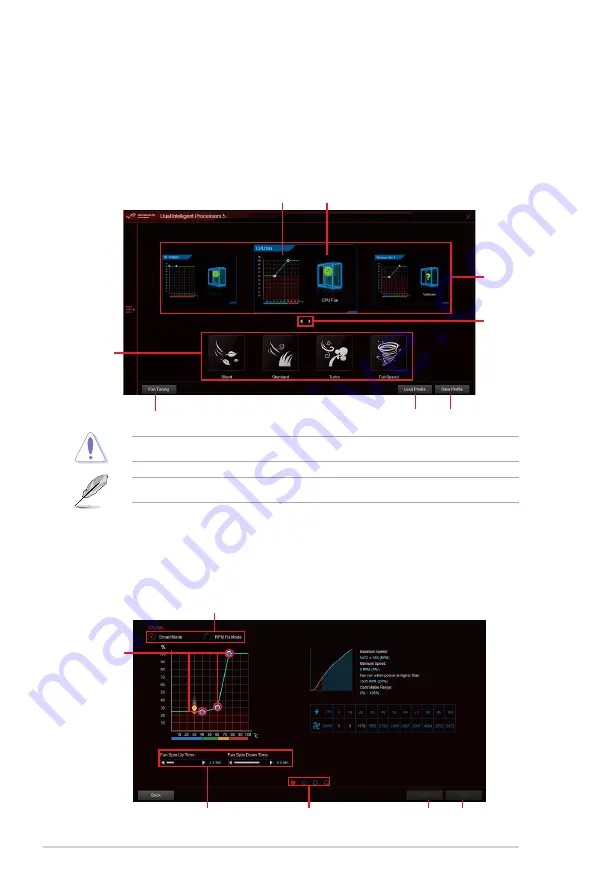
12
ASUS ROG & ROG STRIX Z200 Series Feature Manual
Click and drag the sliders to
adjust the fan’s responsiveness
Fan Xpert 4
ASUS Fan Xpert 4 provides customizable settings of your fans for a cooler and quieter
computing environment. With its fan Auto Tuning feature, ASUS Fan Xpert 4 automatically
tweaks the settings of CPU and chassis fans to achieve their best cooling performance.
ASUS Fan Xpert 4 also supports hardware level PWM/DC combo mode for the CPU, chassis
fans, and fans connected to the fan extension card. You can also reduce the CPU fan speed
below the default minimum for a noiseless operation during light loads.
Customizing the fan settings
Smart Mode
Smart Mode allows you to customize the fans’ rotation speeds and responsiveness based on
your system’s temperature.
Click to switch
between fans
Click to undo
the changes
Click to apply
the changes
Click and drag
to set the fan’s
rotation speed
Click to select the fan mode
Available fans
that you can
customize
Click to select the fan position
Click to customize the fan
Click to start Fan Tuning
Click to set a
fan mode
Click to switch
between fan
screens
Click to load profile
Click to save profile
DO NOT remove your fan during the Fan Auto Tuning process.
STRIX Z270H Gaming supports Fan Xpert 4 Core only.



























