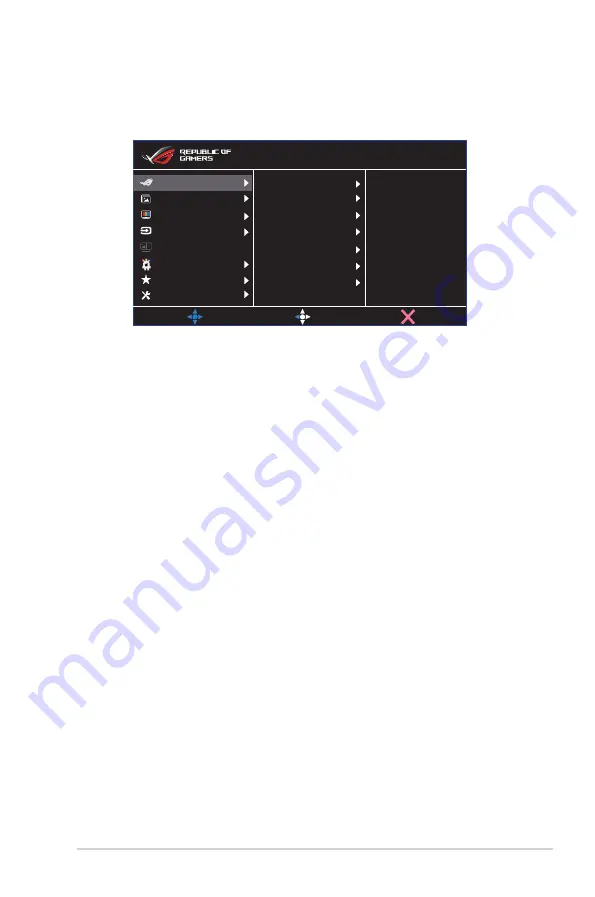
3-1
ASUS LCD Monitor XG Series
3.1
OSD (On-Screen Display) menu
3.1.1
How to reconfigure
Overclocking
Variable OD
FreeSync Premium
ELMB/ELMB SYNC
GamePlus
GameVisual
Shadow Boost
MOVE/ENTER
BACK
EXIT
DisplayPort 2560x1080@200Hz
Scenery Mode Aura Off
ROG Strix XG309CM HDR OFF
Gaming
System Setup
MyFavorite
Lighting Effect
PBP Settings
Input Select
Color
Image
1. Press the MENU button to activate the OSD menu.
2. Press the
and
buttons to toggle between options in the
Menu. As you move from one icon to another, the option name is
highlighted.
3. To select the highlighted item on the menu press the Center key.
4. Press the
and
buttons to select the desired parameter.
5. Press the Center key to enter the slide bar and then use the
or
buttons, according to the indicators on the menu, to make your
changes.
6. Press the
◄/►
to move left / right menu.




























