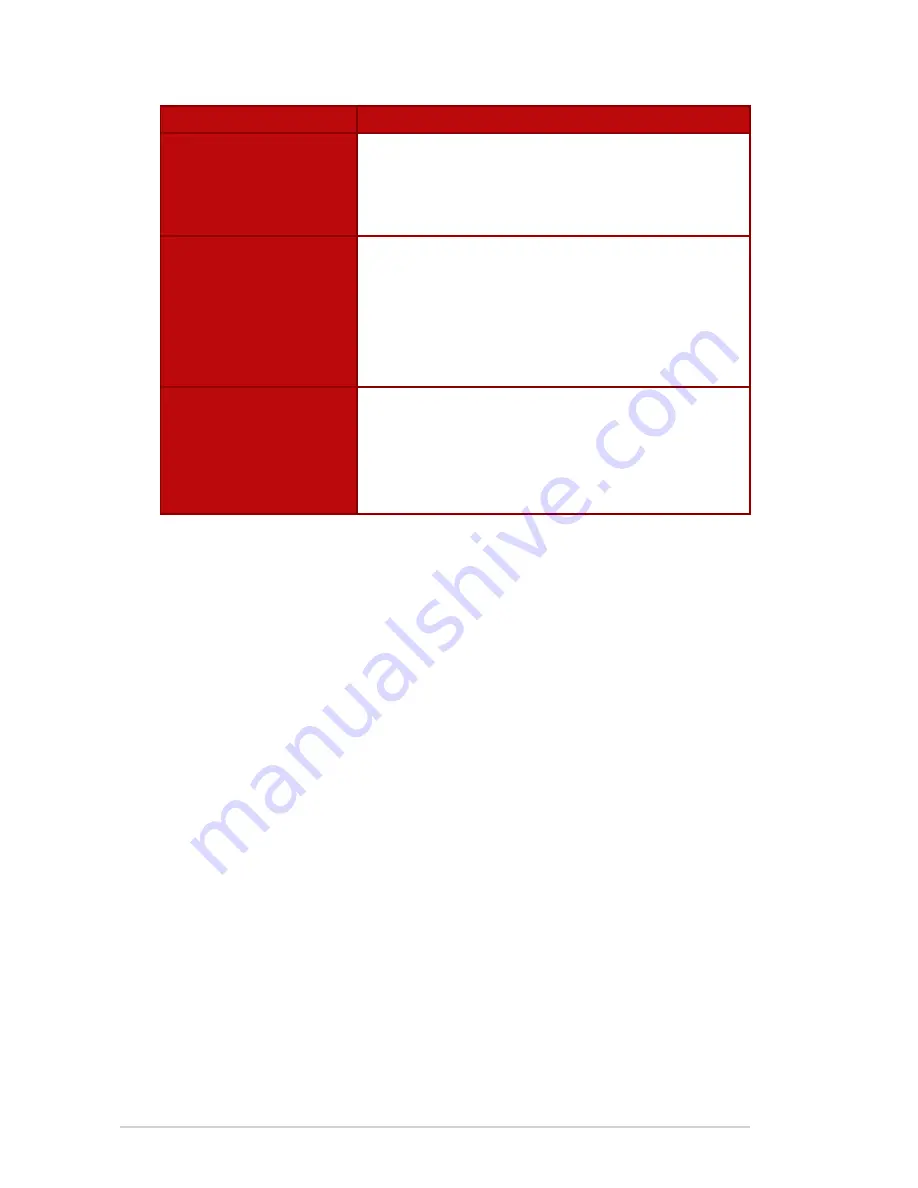
3-10
Chapter 3: General Instruction
Model
XG27VQ
Accessories
Adapter, Power cord, Quick Start Guide, Warranty
card, Support CD, HDMI cable (optional), DP cable
(optional), LED projection cover and changeable
films (optional), Input/Output ports cover
Compliance and
Standards
CCC, China Energy Label, UL/C-UL, CB, BSMI,
CU(EAC), MSIP(KCC), VCCI, FCC, CE RCM,
E-Standby, GEMS, KC(EK), TUV Low Blue
Light/Flicker-Free, RoHS, WEEE, EuP (Energy
Saving Only), Ukr SEPRO, J-MOSS, Windows
7/8.1/10WHQL
Multi-Language OSD
Support
English, French, German, Spanish, Italian, Dutch,
Russian, Polish, Czech, Croatian, Hungarian,
Romanian, Portuguese, Turkish, Traditional
Chinese, Simplified Chinese, Japanese, Korean,
Persian, Thai, and Indonesian
*Specifications subject to change without notice.






































