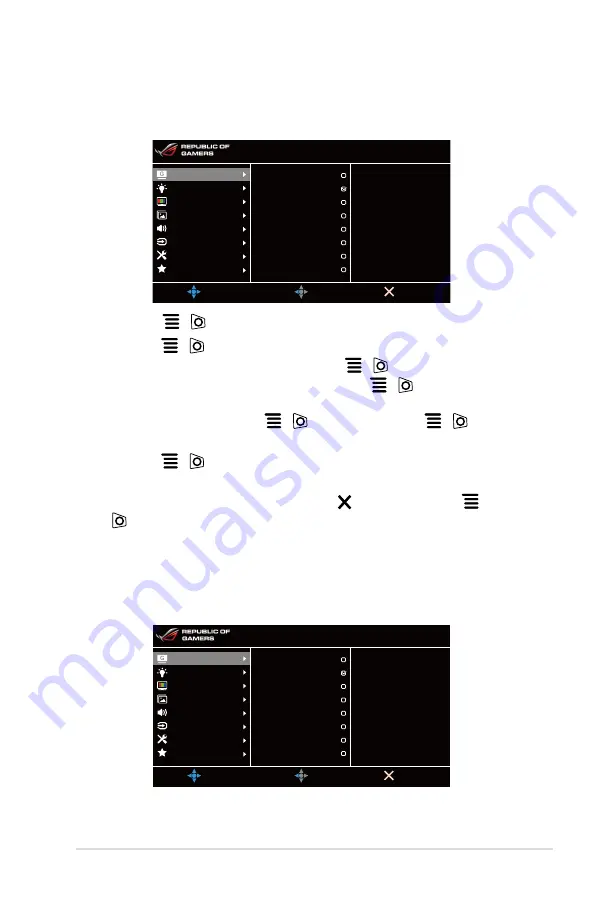
3-1
ROG Strix XG258Q Series Gaming LCD Monitor
3.1
OSD (On-Screen Display) menu
3.1.1
How to reconfigure
MOVE/ENTER
BACK
EXIT
GameVisual
Blue Light Filter
Color
Image
Sound
Input Select
System Setup
MyFavorite
DP 1920x1080@240Hz
Racing Mode Aura OFF
ROG Strix XG258Q
Scenery Mode
Racing Mode
Cinema Mode
RTS/RPG Mode
FPS Mode
sRGB Mode
MOBA Mode
User Mode
Press the
1.
(
) button to activate the OSD menu.
Move the
2.
(
) button up/down to navigate through the functions.
Highlight the desired function and press the
(
) button to activate it. If
the function selected has a sub-menu, move the
(
) button up/down
again to navigate through the sub-menu functions. Highlight the desired sub-
menu function and press the
(
) button or move the
(
) button
right to activate it.
Move the
3.
(
) button up/down to change the settings of the selected
function.
To exit and save the OSD menu, press the
4.
button or move the
(
) left repeatedly until the OSD menu disappears. To adjust other
functions, repeat steps 1-3.
3.1.2
OSD function introduction
GameVisual
1.
See
1.3.4 GameVisual Function
for details.
MOVE/ENTER
BACK
EXIT
GameVisual
Blue Light Filter
Color
Image
Sound
Input Select
System Setup
MyFavorite
DP 1920x1080@240Hz
Racing Mode Aura OFF
ROG Strix XG258Q
Scenery Mode
Racing Mode
Cinema Mode
RTS/RPG Mode
FPS Mode
sRGB Mode
MOBA Mode
User Mode
Summary of Contents for ROG STRIX XG258Q
Page 1: ......
Page 8: ...viii ...
Page 14: ...1 6 Chapter 1 Product introduction ...
Page 20: ...2 6 Chapter 2 Setup ...
Page 31: ...3 11 ROG Strix XG258Q Series Gaming LCD Monitor ...











































