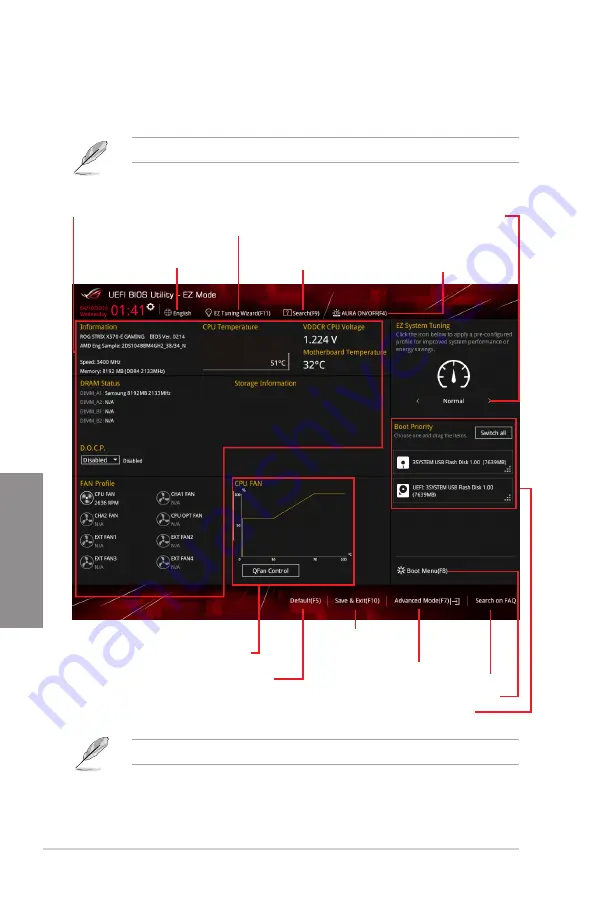
3-6
Chapter 3: BIOS Setup
Chapter 3
3.2.2
EZ Mode
The EZ Mode provides you an overview of the basic system information, and allows you to
select the display language, system performance, mode and boot device priority.
To switch from Advanced Mode to EZ Mode, click
EZ Mode(F7)
or press the <F7> hotkey.
The boot device options vary depending on the devices you installed to the system.
Selects the display language
of the BIOS setup program
Displays the CPU/motherboard temperature,
CPU voltage output, CPU/chassis fan speed,
and SATA information
Displays the system properties of the
selected mode. Click < or > to switch
EZ System Tuning modes
Loads optimized
default settings
Displays the CPU Fan’s speed. Click
the button to manually tune the fans
Saves the changes
and resets the system
Click to display boot devices
Selects the boot device priority
Click to go to Advanced mode
Search on the FAQ
Creates storage RAID and
configures system overclocking
Searches by BIOS item name,
enter the item name to find the
related item listing
Turns the RGB LED lighting
or functional LED on or off
Summary of Contents for ROG STRIX X570-E GAMING
Page 1: ...Motherboard ROG STRIX X570 E GAMING ...
Page 14: ...xiv ...
Page 42: ...2 6 Chapter 2 Basic Installation Chapter 2 AIO_PUMP CPU_OPT CPU_FAN To install an AIO cooler ...
Page 43: ...ASUS ROG STRIX X570 E GAMING 2 7 Chapter 2 2 1 4 DIMM installation To remove a DIMM ...
Page 80: ...3 26 Chapter 3 BIOS Setup Chapter 3 ...
Page 82: ...4 2 Chapter 4 RAID Support Chapter 4 ...
Page 94: ...A 12 Appendix Appendix ...






























