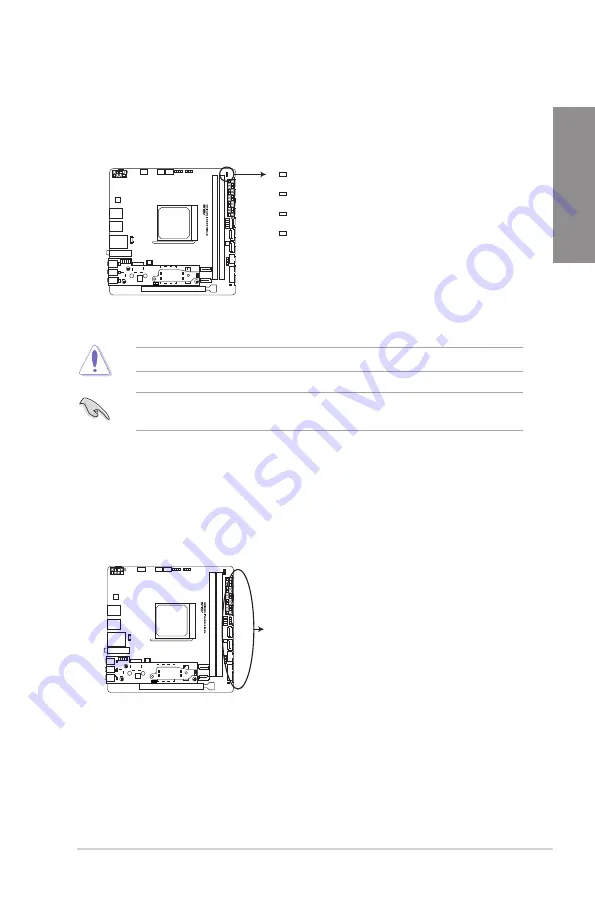
ROG STRIX X370-I GAMING
1-7
Chapter 1
2.
Q-LEDs (BOOT, VGA, DRAM, CPU)
Q-LEDs check key components (CPU, DRAM, VGA card, and booting devices) in
sequence during motherboard booting process. If an error is found, the corresponding
LED remains lit until the problem is solved. This user-friendly design provides an
intuitive way to locate the root problem within seconds.
The order which the LEDs light up may vary per CPU.
ROG STRIX X370-I GAMING CPU/DRAM/
BOOT_DEVICE/VGA LED
CPU_LED
DRAM_LED
VGA_LED
BOOT_DEVICE_LED
The Q-LEDs provide the most probable cause of an error code as a starting point for
troubleshooting. The actual cause may vary from case to case.
3.
RGB LED
The RGB LED lighting control provides several lighting schemes, which allow you
to customize your favorite LED effect. You can set your favorite LED effect to cast
a stunning multi-color glow across your build, change shades to indicate CPU
temperature, pulsate in time to the beat of your music, or set your favorite color for
each pair of LEDs.
ROG STRIX X370-I GAMING RGB LED Lighting
RGB LED(Bottom)
RGB1
RGB2
RGB3
RGB4
RGB5
RGB6
RGB7
RGB8
RGB9
RGB10
RGB11
RGB12
















































