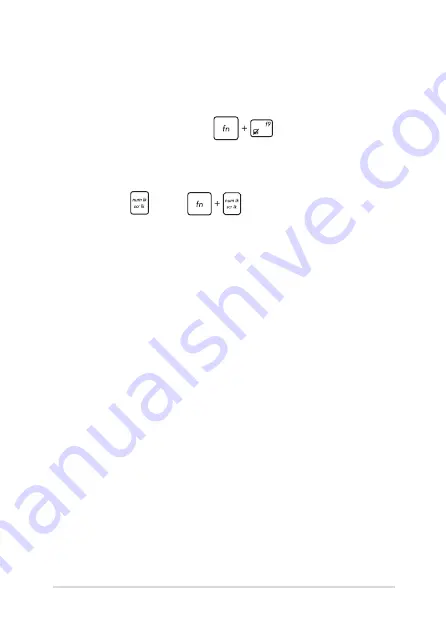
Notebook PC E-Manual
99
8.
My Notebook PC cannot do keystrokes correctly because my
cursor keeps on moving. What should I do?
Make sure that nothing accidentally touches or presses on your
touchpad while you type on the keyboard. You can also disable
your touchpad by pressing
.
9.
Instead of showing letters, pressing the “U”, “I”, and “O” keys
on my keyboard displays numbers. How can I change this?
Press the
key or
(on selected models) on your
Notebook PC to turn off this feature and use the said keys for
inputting letters.
Summary of Contents for ROG Strix GL553VE
Page 1: ...E Manual E11734 First Edition July 2016 ...
Page 13: ...Notebook PC E Manual 13 Chapter 1 Hardware Setup ...
Page 26: ...26 Notebook PC E Manual ...
Page 27: ...Notebook PC E Manual 27 Chapter 2 Using your Notebook PC ...
Page 30: ...30 Notebook PC E Manual Lift to open the display panel Press the power button ...
Page 45: ...Notebook PC E Manual 45 Chapter 3 Working with Windows 10 ...
Page 66: ...66 Notebook PC E Manual ...
Page 67: ...Notebook PC E Manual 67 Chapter 4 Power On Self Test POST ...
Page 82: ...82 Notebook PC E Manual ...
Page 83: ...Notebook PC E Manual 83 Chapter 5 Upgrading your Notebook PC ...
Page 95: ...Notebook PC E Manual 95 Tips and FAQs ...
Page 102: ...102 Notebook PC E Manual ...
Page 103: ...Notebook PC E Manual 103 Appendices ...
Page 121: ...Notebook PC E Manual 121 German Greek Italian Portuguese Spanish Swedish ...
Page 126: ...126 Notebook PC E Manual ...






























