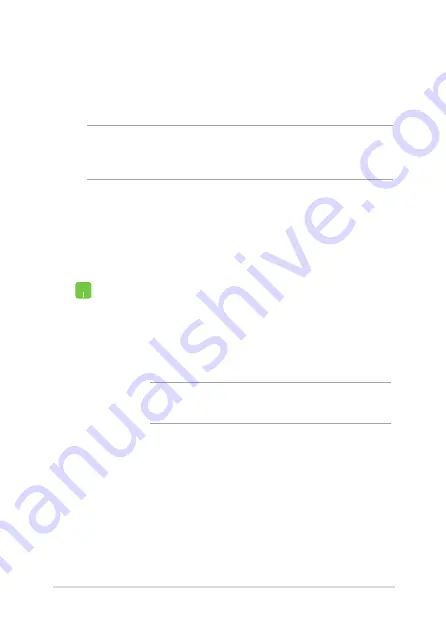
Notebook PC E-Manual
75
1. Launch
Settings
from the Start menu.
2. Select
Bluetooth & devices
>
Add device
to search
for Bluetooth-enabled devices.
3.
Select a device from the list to pair your Notebook
PC with the device.
NOTE:
For some Bluetooth-enabled devices, you may be
prompted to key in the passcode of your Notebook PC.
Bluetooth
Use Bluetooth to facilitate wireless data transfers with other Bluetooth-
enabled devices.
IMPORTANT!
Airplane mode
disables this feature. Ensure that
Airplane
mode
is turned off before enabling the Bluetooth connection of your
Notebook PC.
Pairing with other Bluetooth-enabled devices
You need to pair your Notebook PC with other Bluetooth-enabled
devices to enable data transfers. Connect your devices by using the
following steps:
Summary of Contents for ROG STRIX G733Z
Page 1: ...More info E18767 First Edition October 2021 ...
Page 14: ...14 Notebook PC E Manual ...
Page 15: ...Notebook PC E Manual 15 Chapter 1 Hardware Setup ...
Page 30: ...30 Notebook PC E Manual ...
Page 31: ...Notebook PC E Manual 31 Chapter 2 Using your Notebook PC ...
Page 47: ...Notebook PC E Manual 47 Chapter 3 Working with Windows ...
Page 64: ...64 Notebook PC E Manual 3 Select the Colors tab to view the options ...
Page 66: ...66 Notebook PC E Manual 3 Select the Power battery tab to view the options ...
Page 81: ...Notebook PC E Manual 81 Chapter 4 Power On Self Test POST ...
Page 85: ...Notebook PC E Manual 85 2 Select the recovery option you would like to perform ...
Page 86: ...86 Notebook PC E Manual ...
Page 87: ...Notebook PC E Manual 87 Tips and FAQs ...
Page 95: ...Notebook PC E Manual 95 Appendices ...
Page 106: ...106 Notebook PC E Manual German Greek Italian Portuguese Spanish Swedish ...






























