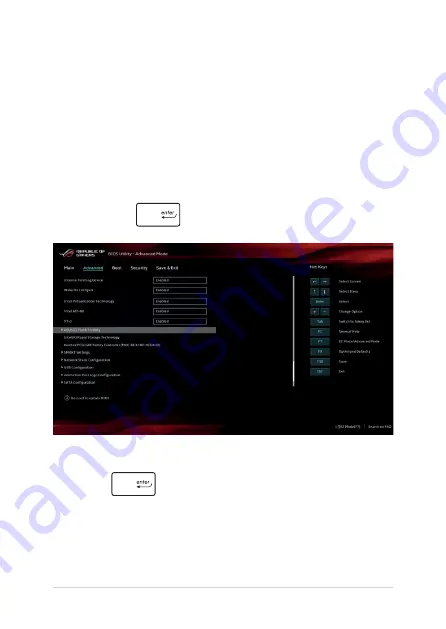
70
Notebook PC E-Manual
To update the BIOS:
1.
Verify the Notebook PC’s exact model then download the latest
BIOS file for your model from the ASUS website.
2.
Save a copy of the downloaded BIOS file to a flash disk drive.
3.
Connect your flash disk drive to your Notebook PC.
4.
Restart your Notebook PC then access the BIOS settings.
5.
From the BIOS menu, select
Advanced > ASUS EZ Flash 3 Utility
,
then press
.
6.
Locate your downloaded BIOS file in the flash disk drive then
press
. Follow the onscreen instructions to complete the
update.
7.
After the BIOS update process, select
Save & Exit > Restore
Defaults
to restore the system to its default settings.
Summary of Contents for ROG Strix G GL531GV-AL116T-BE Azerty
Page 1: ...E15548 Revised Edition V3 June 2019 ...
Page 12: ...12 Notebook PC E Manual ...
Page 13: ...Notebook PC E Manual 13 Chapter 1 Hardware Setup ...
Page 25: ...Notebook PC E Manual 25 Chapter 2 Using your Notebook PC ...
Page 40: ...40 Notebook PC E Manual ...
Page 41: ...Notebook PC E Manual 41 Chapter 3 Working with Windows 10 ...
Page 62: ...62 Notebook PC E Manual ...
Page 63: ...Notebook PC E Manual 63 Chapter 4 Power On Self Test POST ...
Page 74: ...74 Notebook PC E Manual ...
Page 75: ...Notebook PC E Manual 75 Tips and FAQs ...
Page 82: ...82 Notebook PC E Manual ...
Page 83: ...Notebook PC E Manual 83 Appendices ...
Page 94: ...94 Notebook PC E Manual German Greek Italian Portuguese Spanish Swedish ...






























