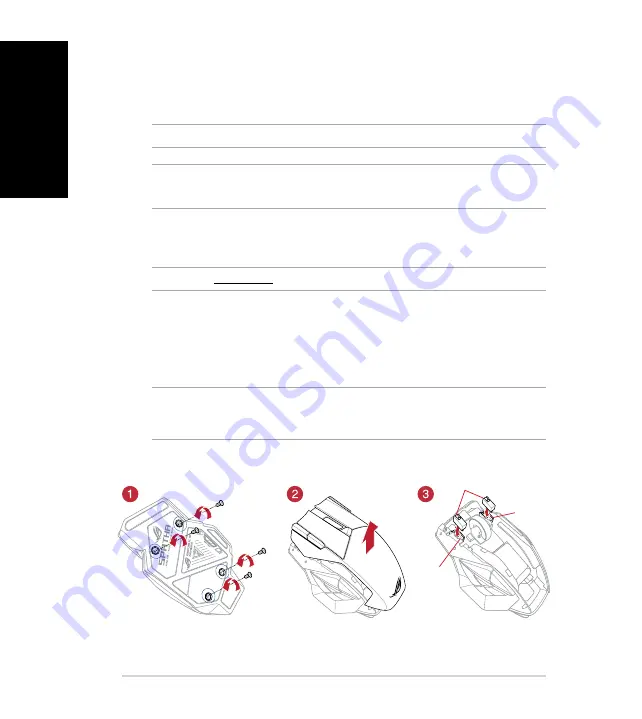
English
6
Quick Start Guide
Replacing the switches
NOTE: Refer to www.asus.com for the list of compatible switches.
If you want to replace the switches, follow the steps below:
1. Remove the four (4) screws and set it aside.
2. Remove the top cover.
3. Replace the switches.
IMPORTANT!
• Ensure to install the switch into the switch socket with its button facing the front of the mouse.
• Ensure that the switches are seated properly in the switch sockets.
4. Place the top cover and secure it with the four (4) screws.
Switch
socket
Switch
socket
Mouse switches
To update your wireless receiver/charging dock firmware:
1. Launch
ROG
Armoury
.
2. Connect the micro USB cable to your wireless receiver/charging dock.
3. Click
Next on the popup window to start the firmware update.
NOTE: The popup window will only appear if there is a new firmware update available.
IMPORTANT! When you encounter a problem while updating the firmware, unplug the micro USB
cable, then press and hold down the Pair button on the wireless receiver/charging dock and replug
the micro USB cable to restart the update.
Summary of Contents for ROG Spartha
Page 3: ...English 3 ROG Spatha Gaming Mouse Device features ...
Page 78: ......





















