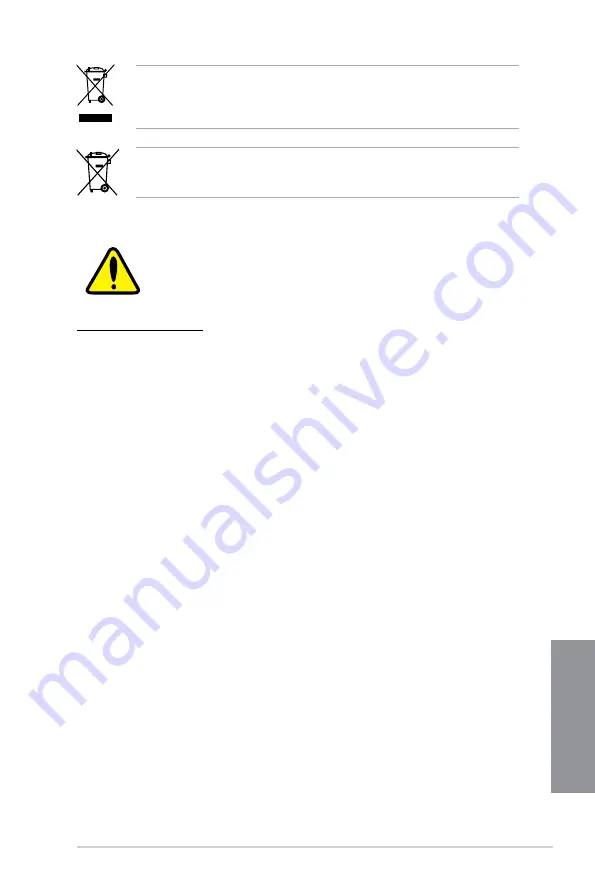
ROG MAXIMUS XII EXTREME
A-9
Ap
pendix
DO NOT throw the motherboard in municipal waste. This product has been designed to
enable proper reuse of parts and recycling. This symbol of the crossed out wheeled bin
indicates that the product (electrical and electronic equipment) should not be placed in
municipal waste. Check local regulations for disposal of electronic products.
DO NOT throw the mercury-containing button cell battery in municipal waste. This symbol
of the crossed out wheeled bin indicates that the battery should not be placed in municipal
waste.
Regional notice for California
WARNING
Cancer and Reproductive Harm -
www.P65Warnings.ca.gov
Summary of Contents for ROG MAXIMUS XII EXTREME
Page 1: ...Motherboard ROG MAXIMUS XII EXTREME ...
Page 4: ...iv Appendix Q Code table A 1 Notices A 5 ASUS contact information A 12 ...
Page 16: ...xvi ...
Page 18: ...1 2 Chapter 1 Product Introduction Chapter 1 1 2 Motherboard layout ...
Page 48: ...1 32 Chapter 1 Product Introduction Chapter 1 ...
Page 50: ...2 2 Chapter 2 Basic Installation Chapter 2 ...
Page 53: ...ROG MAXIMUS XII EXTREME 2 5 Chapter 2 2 1 3 DIMM installation To remove a DIMM ...
Page 59: ...ROG MAXIMUS XII EXTREME 2 11 Chapter 2 2 1 8 SATA device connection OR ...
Page 74: ...2 26 Chapter 2 Basic Installation Chapter 2 ...



































