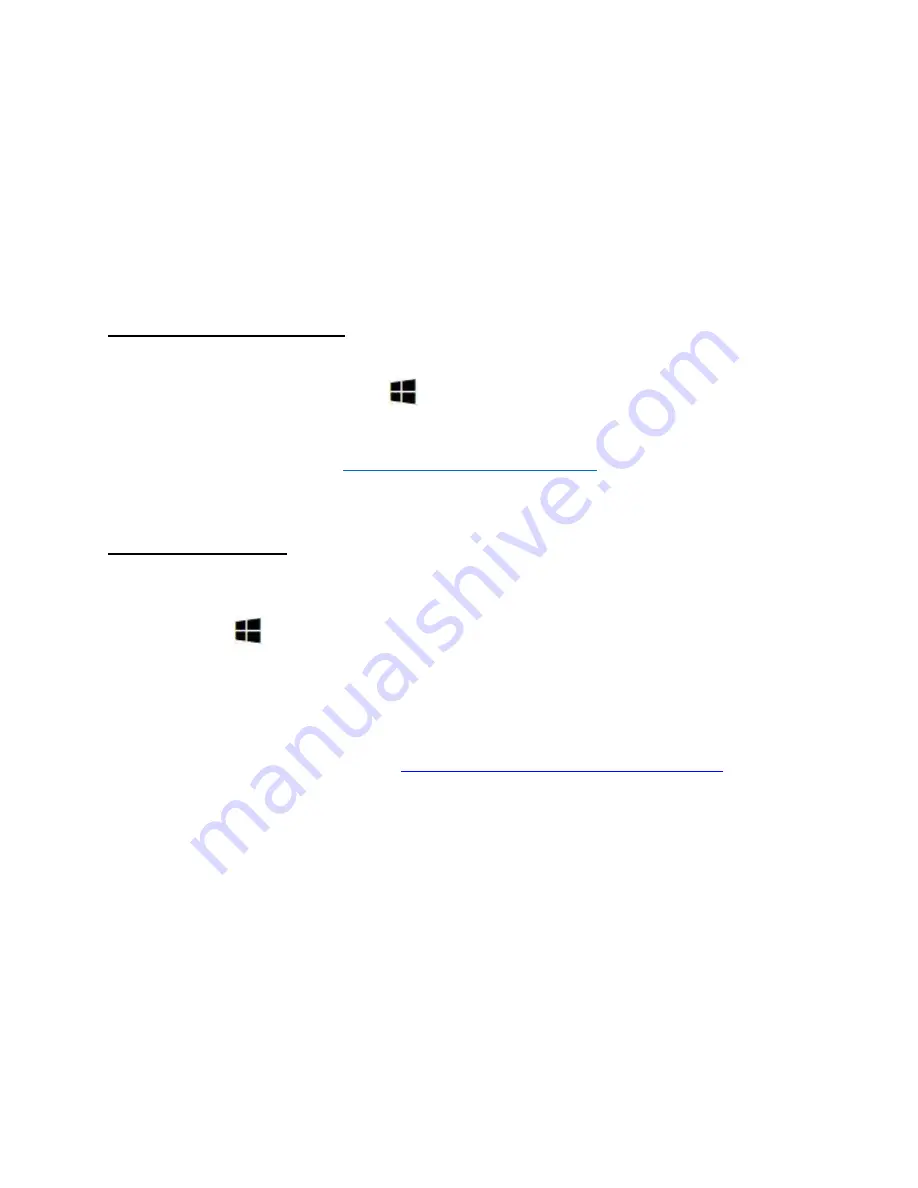
Troubleshooting - Sound problems
Sound problems for ASUS Notebooks
If you experience sound problems with your ASUS Notebook, please refer to the solutions
below:
Run the Audio Troubleshooter
For help fixing audio problems, try running the audio troubleshooter.
To run the troubleshooter, select
Start
, type
"audio troubleshooter"
, and then select
Find
and fix audio playback problems
from the list of results and select
Next.
You can also refer to this video.
Windows 10 - Fix sound problems.
Check Device Manager
Check whether the Device Manager is normally working or appears with an exclamation mark
a. Open
Start
, type
Device Manager
b. Check whether it appears with the exclamation mark
c. If you see an exclamation mark, select and open your sound card, select the
Driver
tab and
select
Update Driver
. You can also download the latest audio driver from the ASUS Official
Site to install it. Please refer to the FAQ







