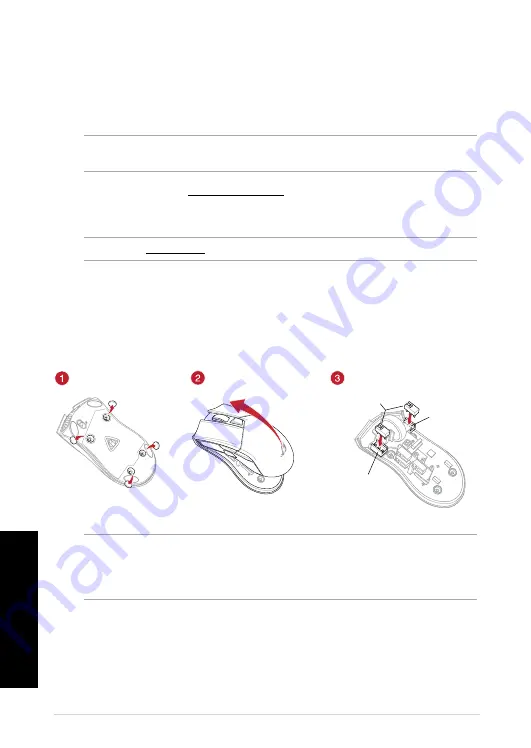
Quick Start Guide
4
English
Getting started
To set up your ROG Gladius II Gaming Mouse:
1. Connect the USB cable to your computer’s USB port.
2. Connect the micro USB cable to your ROG Gladius II Gaming Mouse.
NOTE:
Ensure the ROG logo on the micro USB cable faces up when connecting it to the ROG
Gladius II Gaming mouse.
3.
Download the driver from http://www.asus.com then install it in your computer.
NOTE:
Refer to
www.asus.com
for the list of compatible switches.
If you want to replace the switches, follow the steps below:
1. Remove the four (4) rubber covers under your mouse, then remove the four (4) screws and
set them aside.
2. Remove the top cover.
3. Replace the switches.
Switch socket
Switch socket
Mouse switches
IMPORTANT!
• Ensure to install the switch with its button facing the front of the mouse to the switch socket.
• Ensure that the switches are seated properly on the switch sockets.
4. Replace the cover and secure with the screws.
5. Replace the rubber covers on the bottom of your mouse.
Replacing the switches
Summary of Contents for ROG Gladius II
Page 55: ......



















