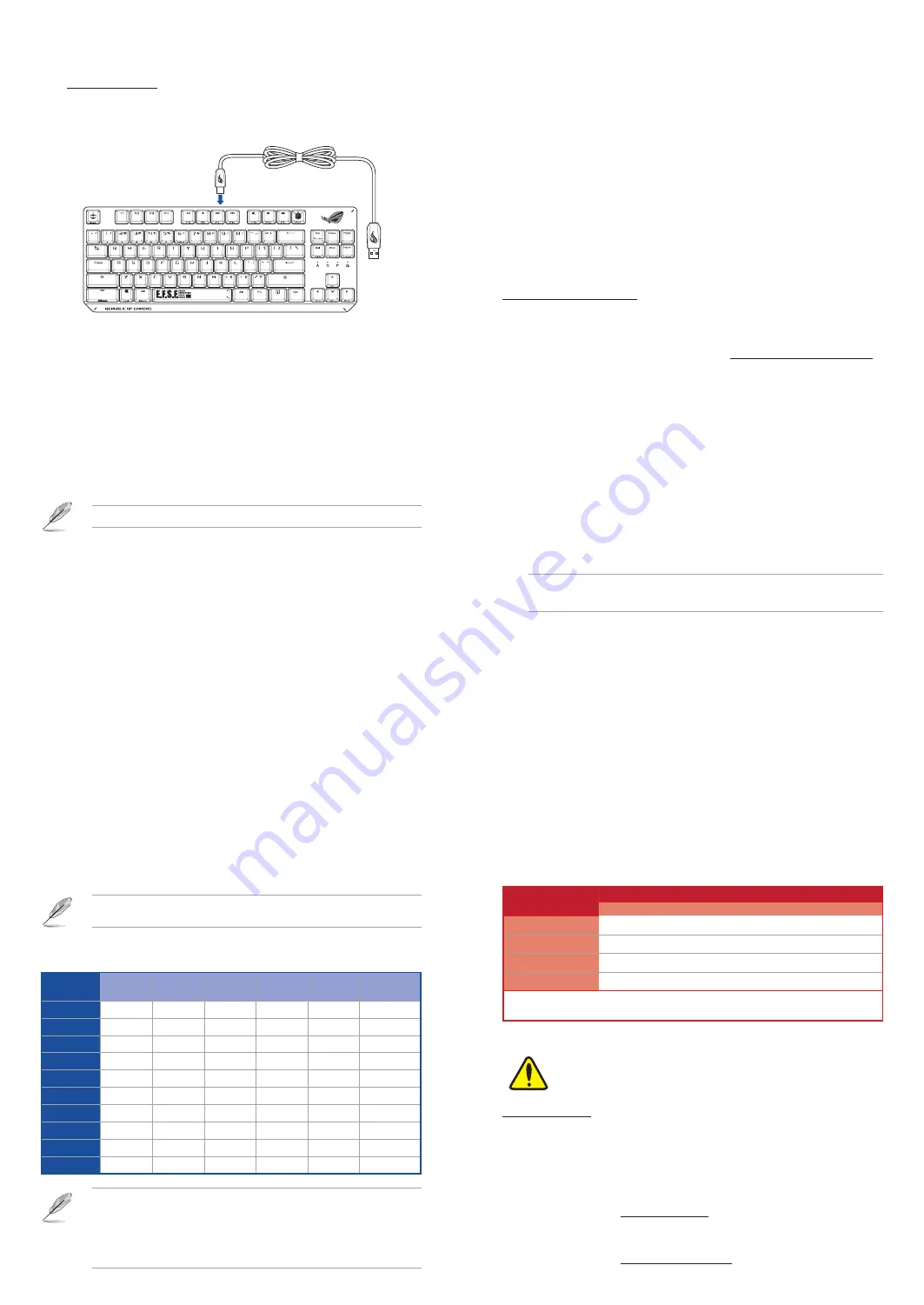
FR
ASUS contact information
ASUSTeK COMPUTER INC.
Address
1F., No. 15, Lide Rd., Beitou Dist., Taipei City 112, Taiwan
Telephone
+886-2-2894-3447
Fax
+886-2-2890-7798
Web site
https://www.asus.com
Technical Support
Telephone
+86-21-38429911
Online support
https://qr.asus.com/techserv
Key combinations
Function Key / Media Function Toggle
Fn + Ins:
Toggle between system function and media control for the F5 - F12 keys.
Stealth Mode: Minimize all windows and mute / Maximize all windows and unmute
F12:
Minimize all active windows and mute the system, or maximize all minimized
windows and unmute the system.
This function is only available when the F5 - F12 keys are toggled to Media Function.
On-the-fly macro recording
Step 1:
Fn + Left-ALT to start recording
Step 2:
Fn + Left-ALT to end recording
Step 3:
Assign Macro Key
Profile Switch
Fn + 1 / 2 / 3 / 4 / 5 / 6*
* 6 is default
Light Effect Switch
Fn + Right or Fn + Left
Brightness Level
Fn + Up:
Brightness up
Fn + Down: Brightness down
Print screen, Scroll lock, Pause keys
Fn + Delete:
Print Screen (PrtScr)
Fn + End:
Scroll Lock toggle (ScrLk)
Fn + PageDown: Pause (Pause)
Factory Default
Fn + Esc:
Hold these two buttons for over 10-15 seconds to reset to factory settings.
When running AURA SYNC, the hot key related with the lighting effect will be disabled, for
example: Profile switch, Lighting effects switch, Brightness level.
Profile color and lighting effect mapping list
Effects and
the color
Profile 1
(White)
Profile 2
(Purple)
Profile 3
(Blue)
Profile 4
(Green)
Profile 5
(Yellow)
Default
Profile
Static
White
Purple
Blue
Green
Yellow
Gundam
Breathing
White
Purple
Blue
Green
Yellow
Gundam
Color Cycle
Multi-color
Multi-color
Multi-color
Multi-color
Multi-color
Multi-color
Rainbow
Multi-color
Multi-color
Multi-color
Multi-color
Multi-color
Multi-color
Ripple
White
Purple
Blue
Green
Yellow
Random color
Reactive
White
Purple
Blue
Green
Yellow
Random color
Starry Night
White
Purple
Blue
Green
Yellow
Random color
Quicksand
White
Purple
Blue
Green
Yellow
Random color
Current
White
Purple
Blue
Green
Yellow
Random color
Rain Drop
White
Purple
Blue
Green
Yellow
Random color
•
The default color(s) for the RGB lock indicator LEDs can be customized by switching
profiles. Please refer to the table above.
•
Whenever lock keys are enabled (Caps Lock, Scroll Lock, Fn-Lock, and Win Lock), the
corresponding LEDs will always be lit. The default color will be displayed if no lighting
effects are active. e.g. When Profile 3 is selected, any enabled lock indicator LEDs will
always be blue or multi-colored unless specified otherwise.
Notices
Limitation of Liability
Circumstances may arise where because of a default on ASUS’ part or other liability, you are entitled to recover
damages from ASUS. In each such instance, regardless of the basis on which you are entitled to claim damages
from ASUS, ASUS is liable for no more than damages for bodily injury (including death) and damage to real
property and tangible personal property; or any other actual and direct damages resulted from omission or
failure of performing legal duties under this Warranty Statement, up to the listed contract price of each product.
ASUS will only be responsible for or indemnify you for loss, damages or claims based in contract, tort or
infringement under this Warranty Statement.
This limit also applies to ASUS’ suppliers and its reseller. It is the maximum for which ASUS, its suppliers, and
your reseller are collectively responsible.
UNDER NO CIRCUMSTANCES IS ASUS LIABLE FOR ANY OF THE FOLLOWING: (1) THIRD-PARTY CLAIMS AGAINST
YOU FOR DAMAGES; (2) LOSS OF, OR DAMAGE TO, YOUR RECORDS OR DATA; OR (3) SPECIAL, INCIDENTAL,
OR INDIRECT DAMAGES OR FOR ANY ECONOMIC CONSEQUENTIAL DAMAGES (INCLUDING LOST PROFITS OR
SAVINGS), EVEN IF ASUS, ITS SUPPLIERS OR YOUR RESELLER IS INFORMED OF THEIR POSSIBILITY.
REACH
Complying with the REACH (Registration, Evaluation, Authorisation, and Restriction of Chemicals) regulatory
framework, we published the chemical substances in our products at ASUS REACH website at
http://csr.asus.com/english/REACH.htm.
ASUS Recycling/Takeback Services
ASUS recycling and takeback programs come from our commitment to the highest standards for protecting our
environment. We believe in providing solutions for you to be able to responsibly recycle our products, batteries,
other components as well as the packaging materials. Please go to http://csr.asus.com/english/Takeback.htm
for detailed recycling information in different regions.
VCCI: Japan Compliance Statement
VCCI Class B Statement
VCCI 準拠クラスB機器(日本)
この装置は、クラスB情報技術装置です。この装置は、家庭環境で使用することを目的としていま
すが、この装置がラジオやテレビジョン受信機に近接して使用されると、受信障害を引き起こす
ことがあります。
取扱説明書に従って正しい取り扱いをして下さい。
單元
限用物質及其化學符號
鉛 (Pb)
汞 (Hg)
鎘 (Cd)
六價鉻 (Cr+6)
多溴聯苯 (PBB)
多溴二苯醚 (PBDE)
印刷電路板及電子組件
-
○
○
○
○
○
外殼
○
○
○
○
○
○
按鍵
-
○
○
○
○
○
其他及其配件
-
○
○
○
○
○
備考2. “O”係指該項限用物質之百分比含量未超出百分比含量基準值。
備考3. “-”係指該項限用物質為排除項目。
限用物質及其化學符號:
Federal Communications Commission Statement
This device complies with Part 15 of the FCC Rules. Operation is subject to the following two conditions:
•
This device may not cause harmful interference.
•
This device must accept any interference received including interference that may cause undesired operation.
This equipment has been tested and found to comply with the limits for a Class B digital device, pursuant to Part
15 of the FCC Rules. These limits are designed to provide reasonable protection against harmful interference
in a residential installation. This equipment generates, uses and can radiate radio frequency energy and, if not
installed and used in accordance with manufacturer’s instructions, may cause harmful interference to radio
communications. However, there is no guarantee that interference will not occur in a particular installation. If
this equipment does cause harmful interference to radio or television reception, which can be determined by
turning the equipment off and on, the user is encouraged to try to correct the interference by one or more of
the following measures:
•
Reorient or relocate the receiving antenna.
•
Increase the separation between the equipment and receiver.
•
Connect the equipment to an outlet on a circuit different from that to which the receiver is connected.
•
Consult the dealer or an experienced radio/TV technician for help.
CAUTION!
The use of shielded cables for connection of the monitor to the graphics card is required to assure compliance
with FCC regulations. Changes or modifications to this unit not expressly approved by the party responsible for
compliance could void the user’s authority to operate this equipment.
Compliance Statement of Innovation, Science and Economic Development Canada (ISED)
This device complies with Innovation, Science and Economic Development Canada licence exempt RSS
standard(s). Operation is subject to the following two conditions: (1) this device may not cause interference, and
(2) this device must accept any interference, including interference that may cause undesired operation of the
device.
CAN ICES-3(B)/NMB-3(B)
D
é
claration de conformit
é
de Innovation, Sciences et D
é
veloppement
é
conomique Canada (ISED)
Le présent appareil est conforme aux CNR d’Innovation, Sciences et Développement économique Canada
applicables aux appareils radio exempts de licence. L’exploitation est autorisée aux deux conditions suivantes
: (1) l’appareil ne doit pas produire de brouillage, et (2) l’utilisateur de l’appareil doit accepter tout brouillage
radioélectrique subi, même si le brouillage est susceptible d’en compromettre le fonctionnement.
CAN ICES-3(B)/NMB-3(B)
1.
Connectez le câble USB Type-C® fourni à votre clavier.
2.
Connectez votre clavier à l’ordinateur.
3.
Téléchargez et installez le logiciel Armoury Crate en vous rendant sur
https://www.asus.com/.
4.
Suivez les instructions du logiciel pour mettre à jour le firmware de votre clavier.
5.
Personnalisez votre clavier avec Armoury Crate.
Regional notice for California
WARNING
Cancer and Reproductive Harm -
www.P65Warnings.ca.gov




















