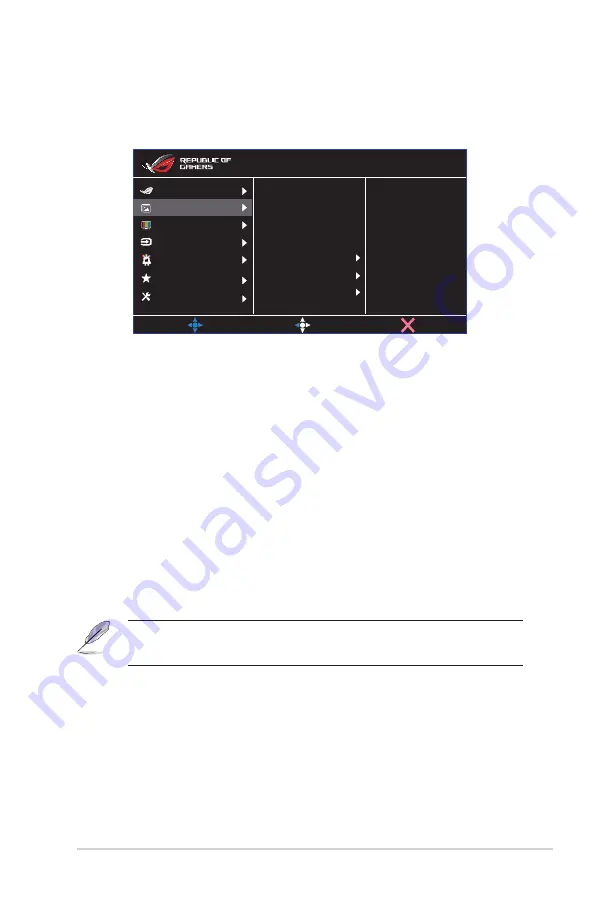
3-3
ASUS LCD Monitor XG Series
2. Image
You can adjust Brightness, Contrast, HDR, VividPixel ,ASCR, Aspect
Control and Blue Light Filter from this main function.
Brightness 100
Contrast 80
HDR
Vivldplxel 60
ASCR
Aspect Control
Blue Light Filter
MOVE/ENTER
BACK
EXIT
Image
Input Select
Lighting Effect
System Setup
MyFavorite
HDMI 1024x768@ 72Hz
Scenery Mode Aura Off
ROG Strix XG32VC HDR OFF
Color
Gaming
• Brightness
: The adjusting range is from 0 to 100.
• Contrast:
The adjusting range is from 0 to 100.
• HDR
: High Dynamic Range. Contains three HDR modes (ASUS
Cinema HDR, ASUS Gaming HDR and Console Mode).
HDR item will be locked when connected to AMD FreeSync2 HDR
video.
• Vivldplxel:
ASUS Exclusive Technology that brings lifelike visuals
for crystal-clear and detail-oriented enjoyment. The adjusting
range is from 0 to 100.
• ASCR
: Select
ON
or
OFF
to enable or disable dynamic contrast
ratio function.
• Aspect Control
: Adjusts the aspect ratio to “
Full
”
,
4:3
,
16:9
(24”W)
and
16:9 (27”W)
.
• Blue Light Filter:
Adjust the energy level of blue light emitted
from LED backlight.
• Choose 4:3 to display the picture according to the original
aspect ratio of the input source.











































