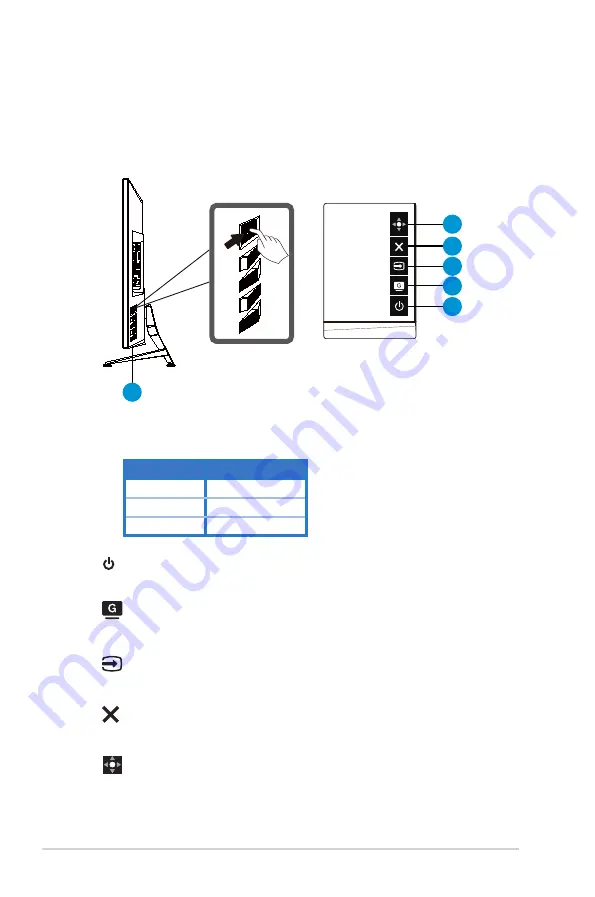
1-6
Chapter 1: Product Introduction
1.5
Monitor introduction
1.5.1
Using the Controls button
Use the control button on the back of the monitor to adjust the monitor
settings.
1
2
3
4
5
6
1. Power Indicator:
• The color definition of the power indicator is as the below table.
Status
Description
White
ON
Amber
Standby mode
OFF
OFF
2.
Power Button:
• Press this button to turn the monitor on/off.
3.
GameVisual:
• This is a shortcut key. Default setting is GameVisual.
4.
Input Select:
• This is a shortcut key. Default setting is Input Select.
5.
Close Button:
• Exit the OSD menu.
6.
Menu Button
• This is menu hotkey. Select it to open main menu OSD.




























