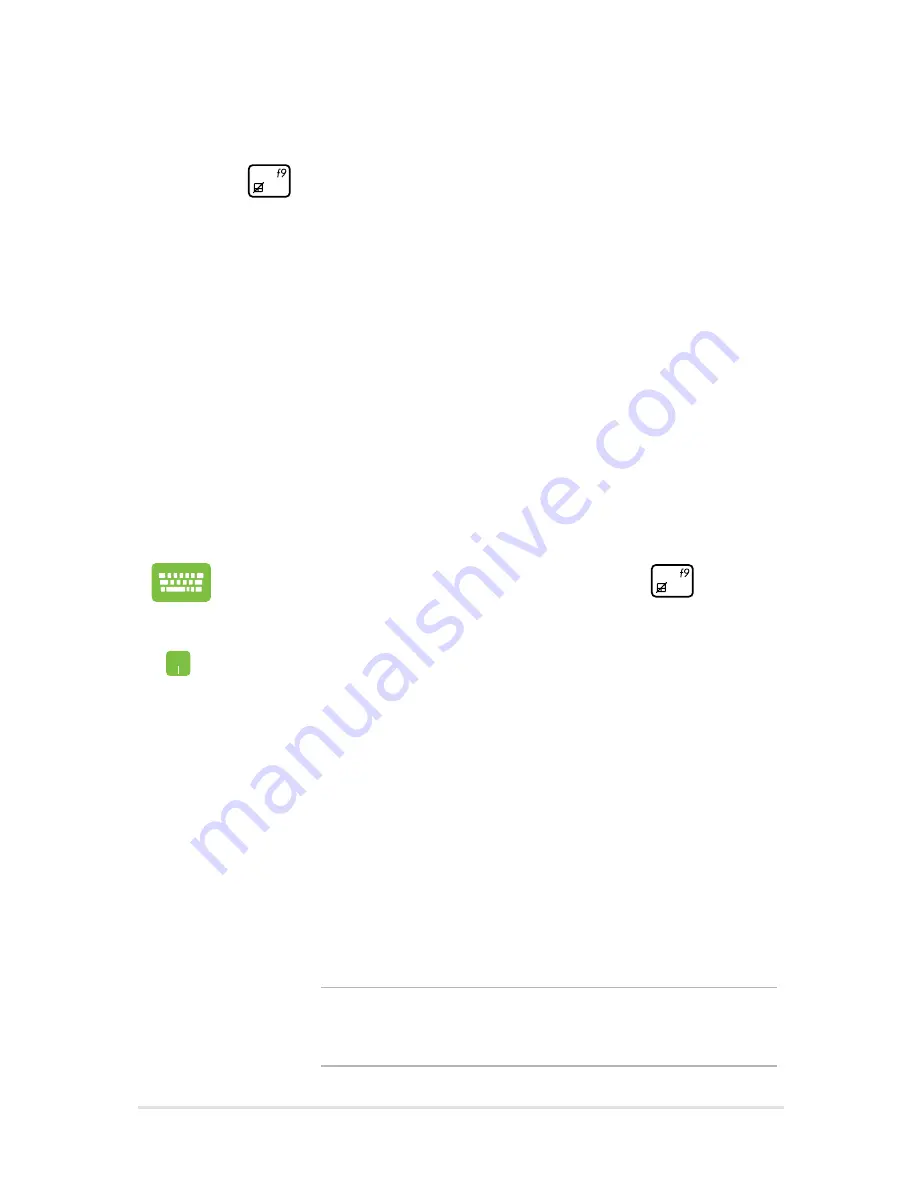
Notebook PC E-Manual
101
Troubleshoot
By pressing
during POST, you can access Windows® 8 troubleshoot
options which includes the following:
•
Refresh your PC
•
Reset your PC
•
Advanced options
Refresh your PC
Use
Refresh your PC
if you want to refresh your system without losing
your current files and applications.
To access this during POST:
1.
Restart your Notebook PC then press
during
POST.
.
Wait for Windows® to load the Choose an option
screen then click
Troubleshoot.
3.
Click
Refresh your PC.
.
In the Refresh your PC screen, read the bullet points
to learn more about using this option then click
Next.
.
Click the account you would like to refresh.
.
Type your account password then click
Continue.
.
Click
Refresh.
IMPORTANT!
Ensure that your Notebook PC is plugged in
to a power source before refreshing your system.
Summary of Contents for R750J
Page 1: ...Notebook PC E Manual ...
Page 12: ...12 Notebook PC E Manual ...
Page 13: ...Notebook PC E Manual 13 Chapter 1 Hardware Setup ...
Page 26: ...26 Notebook PC E Manual ...
Page 27: ...Notebook PC E Manual 27 Chapter 2 Using your Notebook PC ...
Page 30: ...30 Notebook PC E Manual Lift to open the display panel Press the power button ...
Page 44: ...44 Notebook PC E Manual ...
Page 45: ...Notebook PC E Manual 45 Chapter 3 Working with Windows 8 ...
Page 71: ...Notebook PC E Manual 71 Chapter 4 ASUS apps ...
Page 88: ...88 Notebook PC E Manual ...
Page 89: ...Notebook PC E Manual 89 Chapter 5 Power on Self Test POST ...
Page 105: ...Notebook PC E Manual 105 FAQs Frequently Asked Questions FAQs Frequently Asked Questions ...
Page 112: ...112 Notebook PC E Manual ...
Page 113: ...Notebook PC E Manual 113 Appendices ...
Page 131: ...Notebook PC E Manual 131 German Greek Italian Portuguese Spanish Swedish ...
Page 135: ...Notebook PC E Manual 135 ...






























