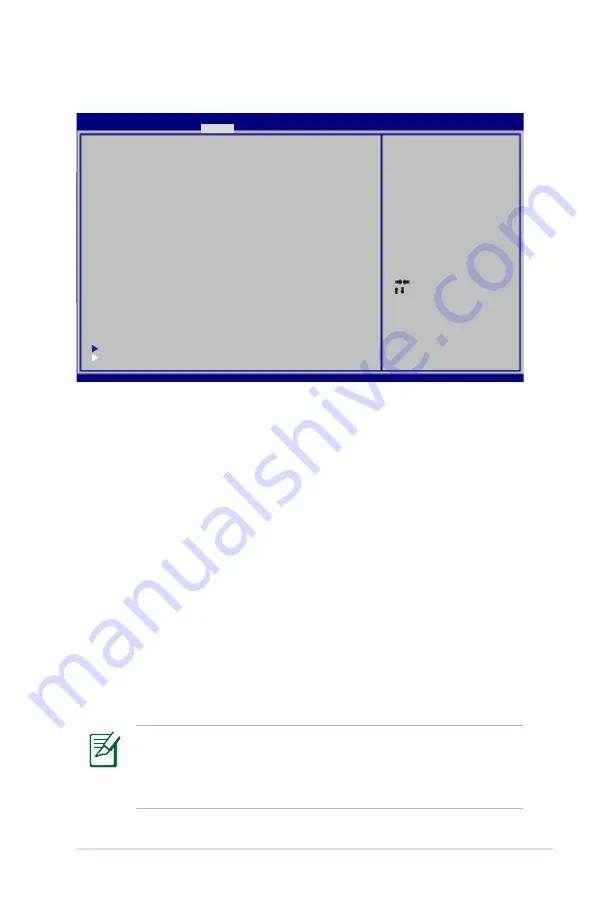
Notebook PC User Manual
A-5
Security Setting
To set the password:
1. On the Security screen, select Setup Administrator Password
or User Password.
2. Type in a password and press [Enter].
3. Re-type to confirm the password and press [Enter].
4. Password is then set.
To clear the password:
1. On the Security screen, select Setup Administrator Password
or User Password.
2. Enter the current password and press [Enter].
3. Leave the Create New Password field blank and press [Enter].
4. Leave the Confirm New Password field blank and press [Enter].
5. Password is then cleared.
: Select Screen
: Select Item
Enter: Select
+/—: Change Opt.
F1: General Help
F2: Previous Values
F9: Optimized Defaults
F10: Save ESC: Exit
Version 2.01.1208. Copyright (C) 2011 American Megatrends, Inc.
Aptio Setup Utility - Copyright (C) 2011 American Megatrends, Inc.
Main Advanced Boot
Security
Save & Exit
Password Description
If ONLY the Administrator’s password is set,
then this only limits access to Setup and is
only asked for when entering Setup.
If ONLY the user’s password is set, then this
is a power on password and must be entered to
boot or enter Setup. In Setup, the User will
have Administrator rights.
The password length must be
in the following range:
Minimum length
3
Maximum length
20
Administrator Password
User Password
Secure Boot control
[Enabled]
HDD Password Status :
NOT INSTALLED
Set Master Password
Set User Password
I/O Interface Security
Security Boot Policy
Set the system boot order.
You will be asked to enter the User Password whenever you
power on the Notebook PC (enter BIOS or OS). The Administrator
Password is only asked when you would like to enter and configure
the BIOS settings.
Summary of Contents for R701VB
Page 1: ...Notebook PC User Manual February 2012 E6954 ...
Page 5: ...1 Chapter 1 Introducing the Notebook PC ...
Page 13: ...2 Chapter 2 Knowing the parts ...
Page 14: ...14 Notebook PC User Manual Top Side The keyboard differs for each territory 1 2 4 6 7 8 5 3 9 ...
Page 28: ...28 Notebook PC User Manual ...
Page 29: ...3 Chapter 3 Getting Started ...
Page 53: ...4 Chapter 4 Using the Notebook PC ...
Page 66: ...66 Notebook PC User Manual Removing the hard disk drives 1 1 2 2 1 1 2 1 2 ...
Page 67: ...Notebook PC User Manual 67 1 2 Installing the hard disk drives 1 2 1 2 ...
Page 81: ...A Appendix ...
Page 117: ...Notebook PC User Manual A 37 Spanish Swedish ...
Page 122: ...A 42 Notebook PC User Manual ...






























