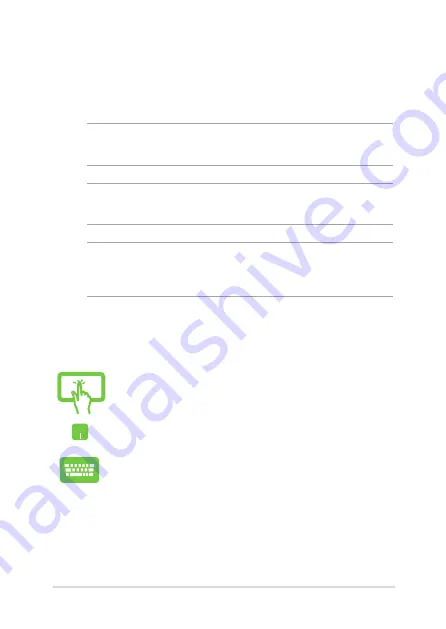
Notebook PC E-Manual
7
Conventions used in this manual
To highlight key information in this manual, some text are presented as
follows:
IMPORTANT!
This message contains vital information that must be
followed to complete a task.
NOTE:
This message contains additional information and tips that can
help complete tasks.
WARNING!
This message contains important information that must be
followed to keep you safe while performing tasks and prevent damage to
your Notebook PC's data and components.
Typography
Bold
= This indicates a menu or an item that must be selected.
Italic
= This indicates sections that you can refer to in this manual.
= Use the touch screen panel.
= Use the touchpad.
= Use the keyboard.
Icons
The icons below indicate the devices you can use for completing a
series of tasks or procedures on your Notebook PC.
Summary of Contents for Q303U
Page 1: ...E manual E10618 First Edition September 2015 ASUS Notebook PC ...
Page 11: ...Notebook PC E Manual 11 Chapter 1 Hardware Setup ...
Page 21: ...Notebook PC E Manual 21 Chapter 2 Using your Notebook PC ...
Page 24: ...24 Notebook PC E Manual Lift to open the display panel Press the power button ...
Page 35: ...Notebook PC E Manual 35 Chapter 3 Working with Windows 10 ...
Page 54: ...54 Notebook PC E Manual ...
Page 55: ...Notebook PC E Manual 55 Chapter 4 Power On Self Test POST ...
Page 70: ...70 Notebook PC E Manual ...
Page 71: ...Notebook PC E Manual 71 Tips and FAQs ...
Page 78: ...78 Notebook PC E Manual ...
Page 79: ...Notebook PC E Manual 79 Appendices ...
Page 99: ...Notebook PC E Manual 99 German Greek Italian Portuguese Spanish Swedish ...
Page 104: ...104 Notebook PC E Manual ...






















