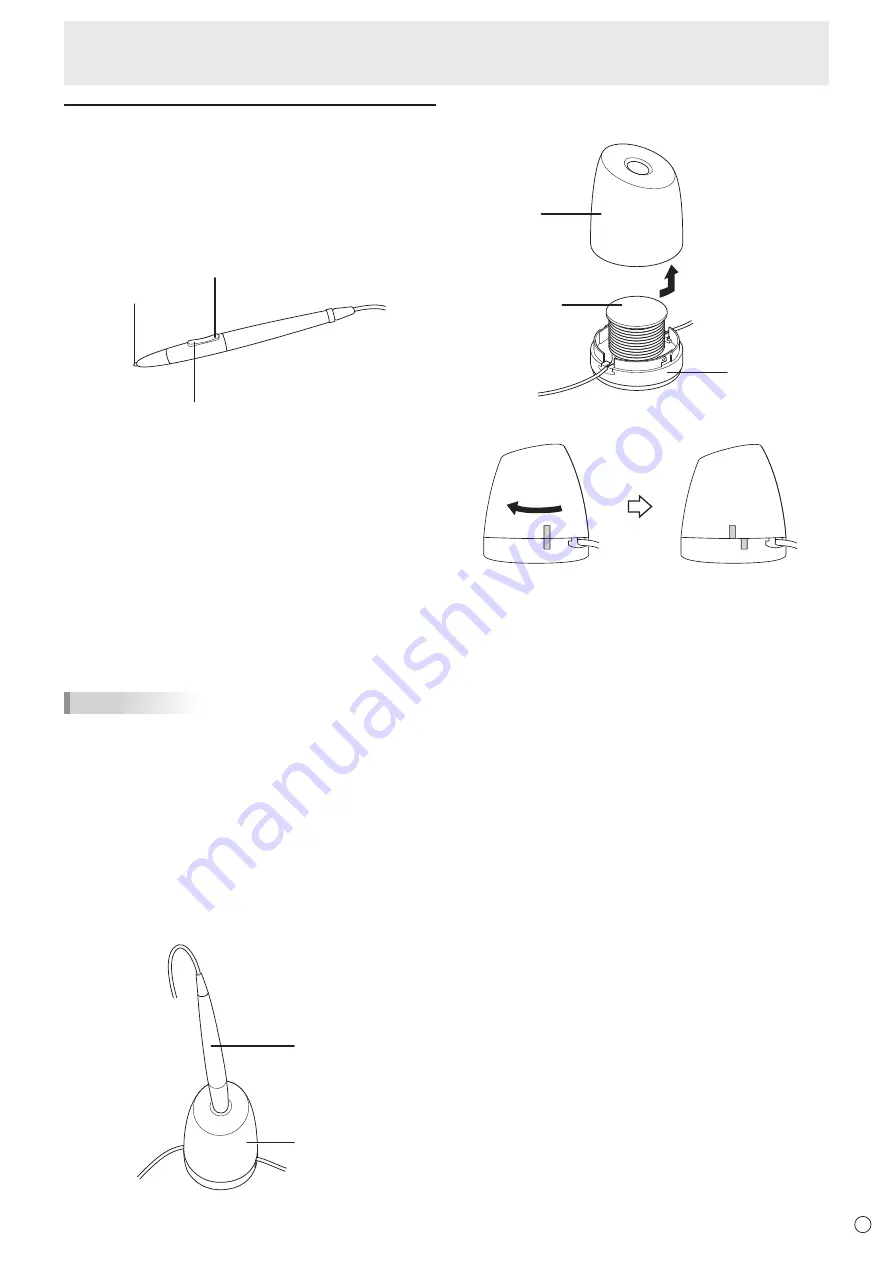
19
E
Digitizer pen
The PT201 monitor supports a digitizer pen. To use the
digitizer pen, the utility software must be installed and
configured. (See page 19.)
n
Digitizer pen actions
Button operations
Function button 2
Function button 1
Pen tip
Function button 1: Pressing and holding this button and
touching the screen performs the same
action as a right-click on a mouse. (factory
default)
Function button 2: Pressing and holding this button while
moving the pen on the screen enables the
eraser function. (factory default)
You can change the functions that are assigned to the function
buttons using the digitizer pen utility.
Hover operations
The unit will recognize when the tip of the pen is hovering
within 15 mm of the screen, allowing you to position the
pointer without touching the screen.
TIPS
• The digitizer pen supports pen pressure functions. The pen
can be used with software that responds to pen pressure.
• The digitizer pen may not be recognized, depending on the
application, if you touch the display with the pen before the
hover operation is enabled. Verify that the hover operation
is enabled and then perform operations using the digitizer
pen.
• If the digitizer pen does not operate correctly, try placing
the tip of the pen vertically on the screen.
n
Digitizer pen stand
Place the digitizer pen in the pen stand when it is not being
used.
Pen stand
Digitizer pen
You can wrap the digitizer pen cable around the digitizer pen
stand.
Bottom cover
Top cover
Pen tip
storage cap
Close the top cover and bottom cover as shown in the
following diagram.
Touch Action














































