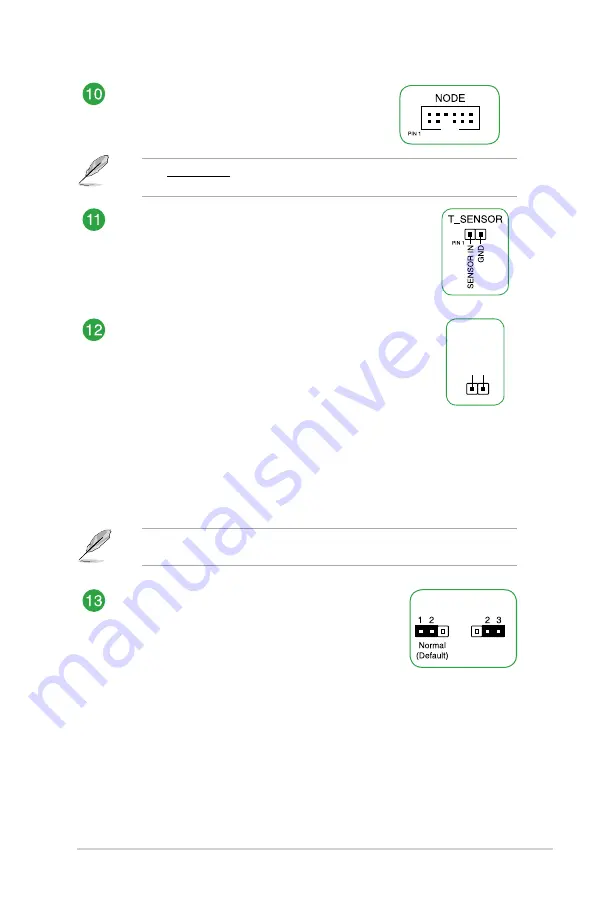
ASUS Pro WS X570-ACE
1-5
Node connector (12-1 pin NODE)
The Node connector allows you to connect a
compatible PSU or control a compatible fan
extension card.
Visit www.asus.com for more information about the devices and the latest compatibility
list.
Thermal Sensor connector (2-pin T_SENSOR)
The Thermal Sensor connector allows you to connect a
sensor to monitor the temperature of the devices and the
critical components inside the motherboard. Connect the
thermal sensor and place it on the device or the motherboard’s
component to detect its temperature.
Clear RTC RAM (2-pin CLRTC)
This header allows you to clear the CMOS RTC RAM data of
the system setup information such as date, time, and system
passwords.
To erase the RTC RAM:
1.
Turn OFF the computer and unplug the power cord.
2.
Use a metal object such as a screwdriver to short the two
pins.
3.
Plug the power cord and turn ON the computer.
4.
Hold down the <
Del
> key during the boot process and
enter BIOS setup to re-enter data.
CLRTC
+3V_BAT GND
PIN 1
If the steps above do not help, remove the onboard battery and short the two pins again
to clear the CMOS RTC RAM data. After clearing the CMOS, reinstall the battery.
Clear LAN Password (3-pin LAN_PWD)
This jumper allows you to clear the LAN password.
To erase the LAN Password:
1.
Turn OFF the computer and unplug the power cord.
2.
Move the jumper cap from pins 1-2 (default) to
pins 2-3. Keep the cap on pins 2-3 for about 5-10
seconds, then move the cap back to pins 1-2.
3.
Plug the power cord and turn ON the computer.
LAN_PWD
Clear
Password






























