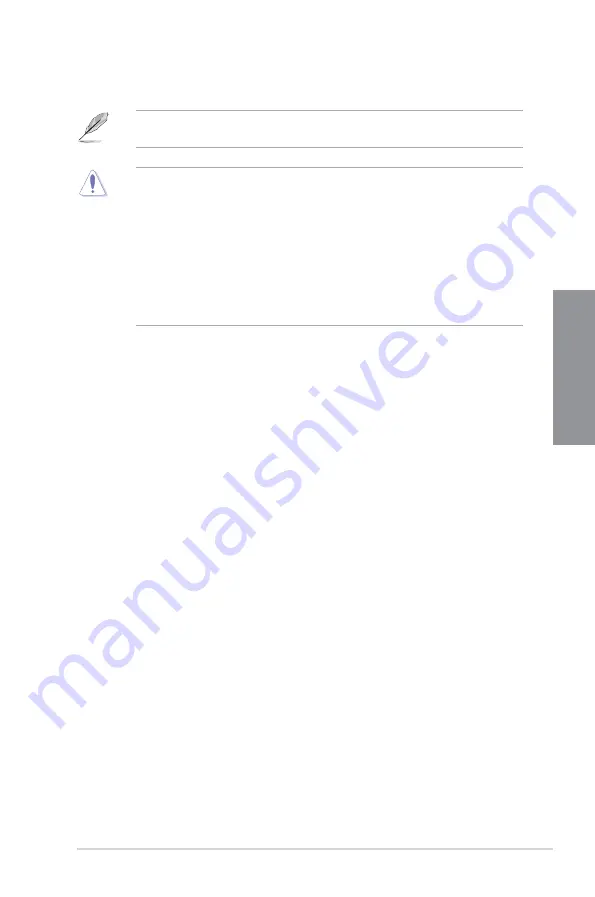
ASUS PRIME X299-A II
2-15
Chapter 2
6.
Wait until the light goes out, indicating that the BIOS updating process is completed.
For more BIOS update utilities in BIOS setup, refer to the section
3.11 Updating BIOS
in
Chapter 3.
•
Do not unplug portable disk, power system, or press the CLR_CMOS button while
BIOS update is ongoing, otherwise update will be interrupted. In case of interruption,
please follow the steps again.
•
If the light flashes for five seconds and turns into a solid light, this means that the
BIOS FlashBack™ is not operating properly. This may be caused by improper
installation of the USB storage device and filename/file format error. If this scenario
happens, please restart the system to turn off the light.
•
Updating BIOS may have risks. If the BIOS program is damaged during the process
and results to the system’s failure to boot up, please contact your local ASUS Service
Center.
Summary of Contents for Prime X299-A II
Page 1: ...Motherboard PRIME X299 A II ...
Page 18: ...xviii ...
Page 44: ...1 26 Chapter 1 Product Introduction Chapter 1 ...
Page 48: ...2 4 Chapter 2 Basic Installation Chapter 2 Triangle mark Triangle mark ...
Page 50: ...2 6 Chapter 2 Basic Installation Chapter 2 AIO_PUMP CPU_OPT CPU_FAN To install an AIO cooler ...
Page 51: ...ASUS PRIME X299 A II 2 7 Chapter 2 To remove a DIMM 2 1 4 DIMM installation ...
Page 53: ...ASUS PRIME X299 A II 2 9 Chapter 2 2 1 6 SATA device connection OR OR ...
















































