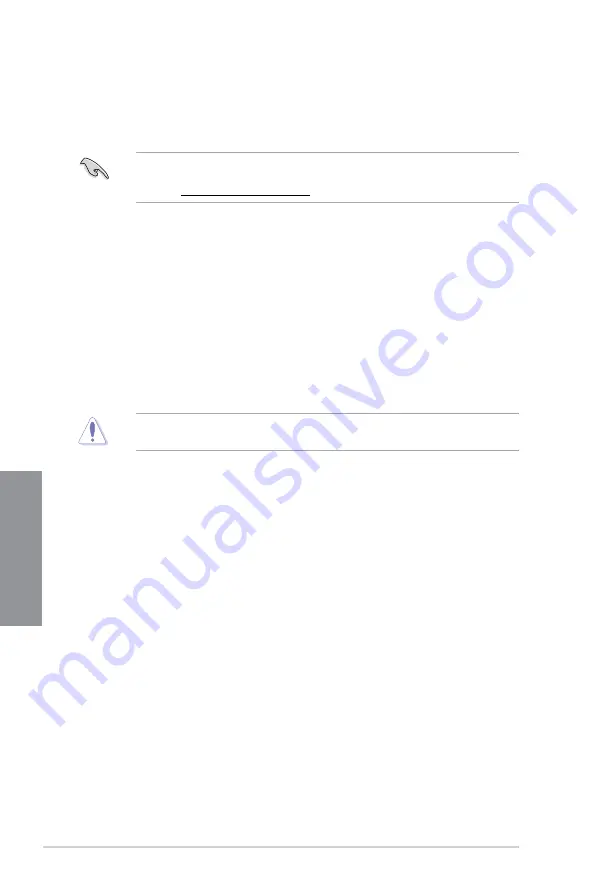
3-26
Chapter 3: BIOS Setup
Chapter 3
3.11.3 ASUS CrashFree BIOS 3
The ASUS CrashFree BIOS 3 utility is an auto recovery tool that allows you to restore the
BIOS file when it fails or gets corrupted during the updating process. You can restore a
corrupted BIOS file using the motherboard support USB drive that contains the BIOS file.
The BIOS file in the motherboard support USB drive may be older than the BIOS file
published on the ASUS official website. If you want to use the newer BIOS file, download
the file at https://www.asus.com/support/ and save it to a USB flash drive.
Recovering the BIOS
To recover the BIOS:
1.
Turn on the system.
2.
Insert the motherboard support DVD, support USB drive, or a USB flash drive
containing the BIOS file to the USB port.
3.
The utility automatically checks the devices for the BIOS file. When found, the utility
reads the BIOS file and enters ASUS EZ Flash 3 automatically.
4.
The system requires you to enter BIOS Setup to recover the BIOS setting. To ensure
system compatibility and stability, we recommend that you press <F5> to load default
BIOS values.
DO NOT shut down or reset the system while updating the BIOS! Doing so can cause
system boot failure!
Summary of Contents for PRIME TRX40-PRO
Page 1: ...Motherboard PRIME TRX40 PRO ...
Page 16: ...xvi ...
Page 40: ...1 24 Chapter 1 Product Introduction Chapter 1 ...
Page 46: ...2 6 Chapter 2 Basic Installation Chapter 2 2 1 4 DIMM installation To remove a DIMM ...
Page 48: ...2 8 Chapter 2 Basic Installation Chapter 2 2 1 6 SATA device connection OR ...
Page 52: ...2 12 Chapter 2 Basic Installation Chapter 2 For M 2_1 and M 2_2 Type 22110 M 2 ...
Page 53: ...PRIME TRX40 PRO 2 13 Chapter 2 For M 2_3 Type 2242 2260 2280 22110 M 2 ...
Page 62: ...2 22 Chapter 2 Basic Installation Chapter 2 ...



























