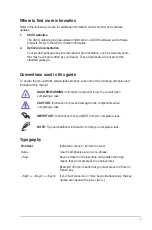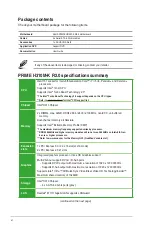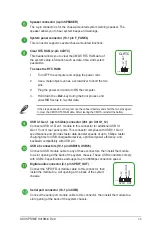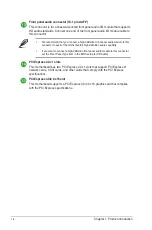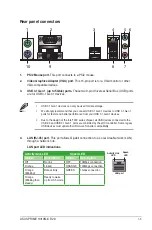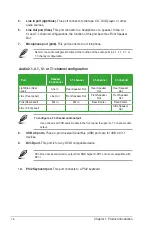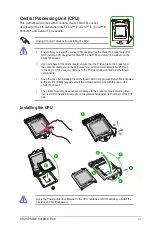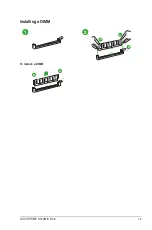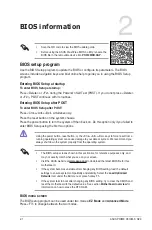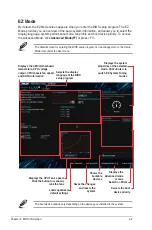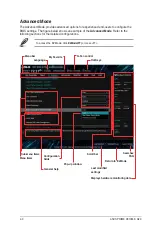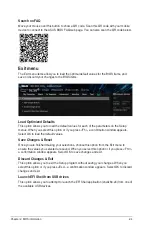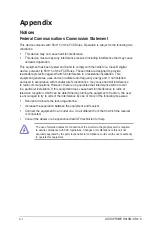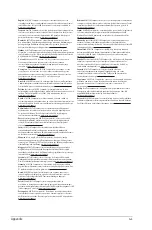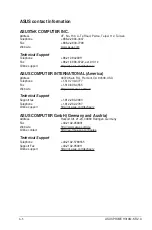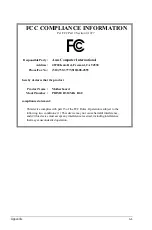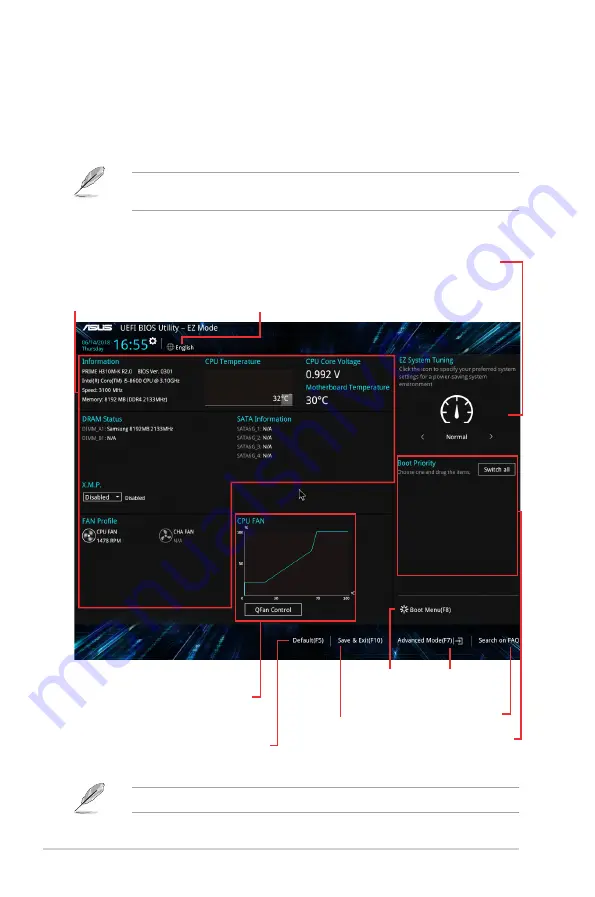
EZ Mode
By default, the EZ Mode screen appears when you enter the BIOS setup program. The EZ
Mode provides you an overview of the basic system information, and allows you to select the
display language, system performance mode, fan profile and boot device priority. To access
the Advanced Mode, click
Advanced Mode(F7)
or press <F7>.
The default screen for entering the BIOS setup program can be changed. Go to the Setup
Mode item under the Boot menu.
The boot device options vary depending on the devices you installed to the system.
Saves the changes
and resets the
system
Selects the display
language of the BIOS
setup program
Displays the CPU/motherboard
temperature, CPU voltage
output, CPU/chassis fan speed,
and SATA information
Displays the system
properties of the selected
mode. Click <Enter> to
switch EZ System Tuning
modes
Displays the
Advanced mode
menus
Selects the boot
device priority
Loads optimized
default settings
Shows the
bootable
devices
Displays the CPU Fan’s speed.
Click the button to manually
tune the fans
Search on FAQs
2-2
Chapter 2: BIOS information