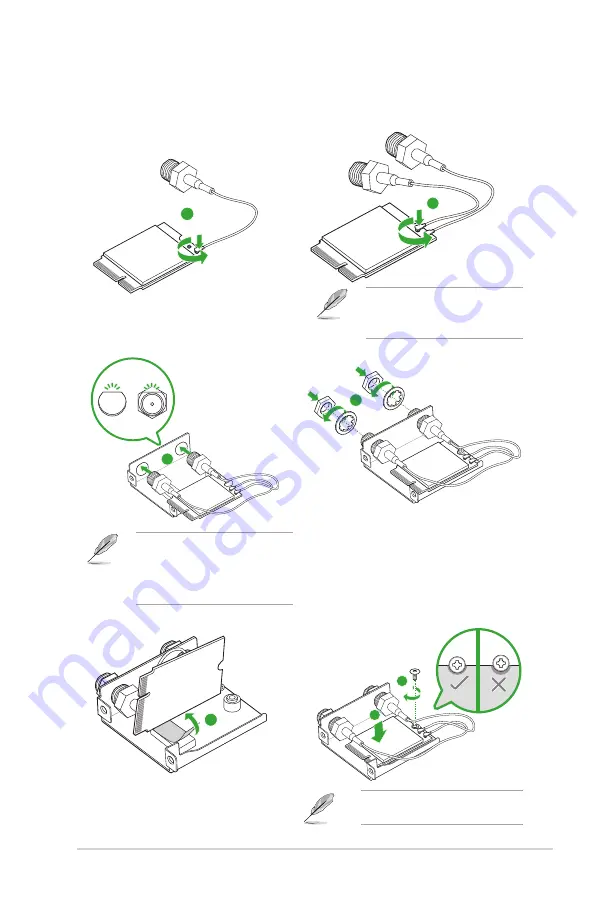
ASUS PRIME B460I-PLUS
1-11
1.5
Wi-Fi card installation
1
To assemble the Wi-Fi card module
Ensure to
connect the IPEX
connector of the RF cable to
the Wi-Fi card tightly
.
2
3
Align the flat side of the RF
connector to that of the hole in the
M.2 Key E bracket, as shown in
the illustration, then firmly push the
connector into the hole.
4
5
7
6
Align the notch of the Wi-Fi card
closely to the screw hole.




























