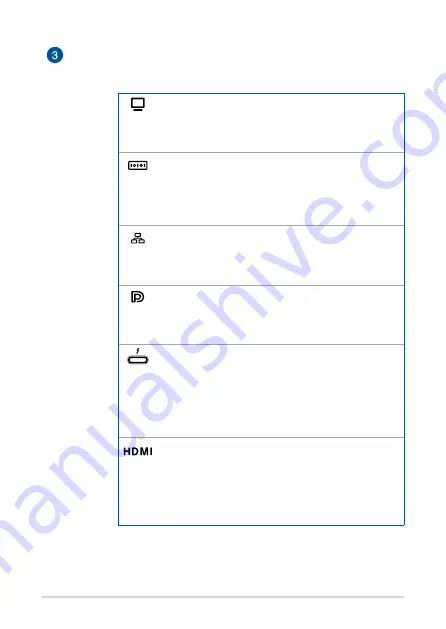
PN Series
15
Configurable port
This port varies between models and consists of the
following port options:
VGA port
This port allows you to connect your Mini PC to an
external display.
Serial (COM) connector
The 9-pin serial (COM) connector allows you to
connect devices that have serial ports such as
mouse, modem, or printers.
LAN port
The 8-pin RJ-45 LAN port supports a standard
Ethernet cable for connection to a local network.
DisplayPort
This port allows you to connect your Mini PC to an
external display.
Thunderbolt 3 port
This Thunderbolt 3 port provides the following:
40 Gbit/s transfer rate for Thunderbolt 3 devices;
USB 3.1 Gen 2, with a transfer rate up to 10 Gbit/s;
DisplayPort 1.2; and USB power delivery with a
maximum of 5V / 3A output.
HDMI™ port
The HDMI™ (High Definition Multimedia Interface)
port supports a Full-HD device such as an LCD TV
or monitor to allow viewing on a larger external
display.
Summary of Contents for PN62S
Page 1: ...Mini PC PN62S User Manual ...
Page 9: ...1 Getting to know your Mini PC ...
Page 17: ...2 Using your Mini PC ...
Page 21: ...PN Series 21 Connect display via VGA port Connect display via HDMI port ...
Page 22: ...22 PN Series Connect display via Thunderbolt 3 port Connect display via DisplayPort ...
Page 24: ...24 PN Series Turn on your Mini PC Press the power button to turn on your Mini PC ...
Page 27: ...3 Upgrading your Mini PC ...
Page 34: ...34 PN Series ...
Page 35: ...Appendix ...
Page 44: ...44 PN Series ...
















































