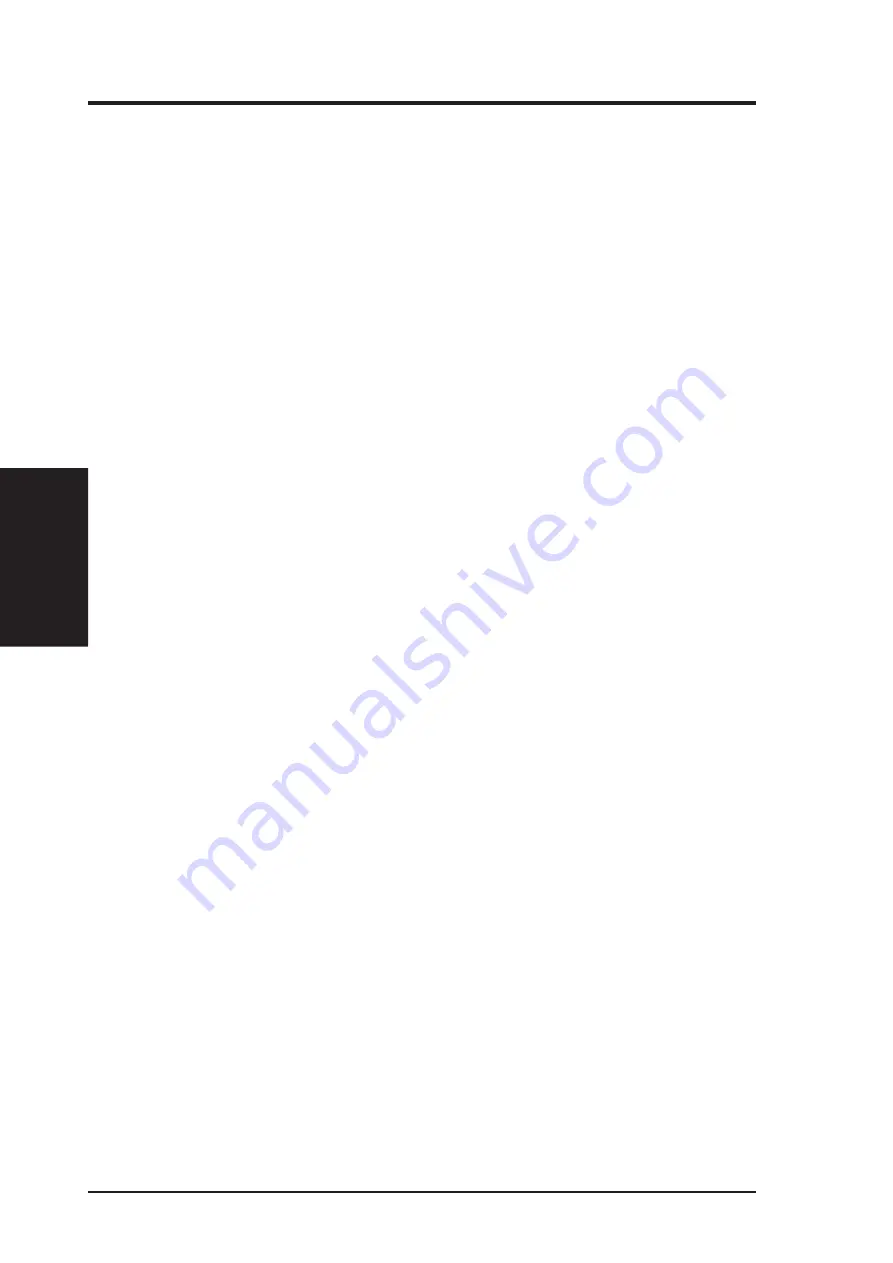
ASUS PCI-L101 User’s Manual
14
Windows NT Server or Workstation
Automatic configuration
PCI computers automatically detect and configure PCI-compliant adapters while boot-
ing. The ASUS PCI-L101 PCI adapter IRQ level and I/O address are automatically set
by the BIOS each time you start your computer.
Start your computer to automatically configure the adapter. Configuration is complete
when Windows NT starts or the DOS prompt appears.
If your computer displays an error while booting, it may require additional steps to
configure.
Install network drivers - Windows NT Version 4.0 only
After putting the adapter in the computer and starting Windows NT, you need to install
the device drivers. Have the Windows NT CD-ROM disk available for this procedure.
NOTE: If you are installing Windows NT 4.0 at this time, click the Start Search button
when the network adapter installation window appears. This allows NT to auto-detect
the adapter. You may then skip steps 1 - 4 below.
1. Double-click the Network icon in the Control Panel.
2. Click the Adapters tab in the window that appears.
3. Click Add. A list of adapter appears.
4. Select the “Intel EtherExpress PRO Adapter” and click OK.
III. DRIVERS
III. Drivers
Windows NT




























