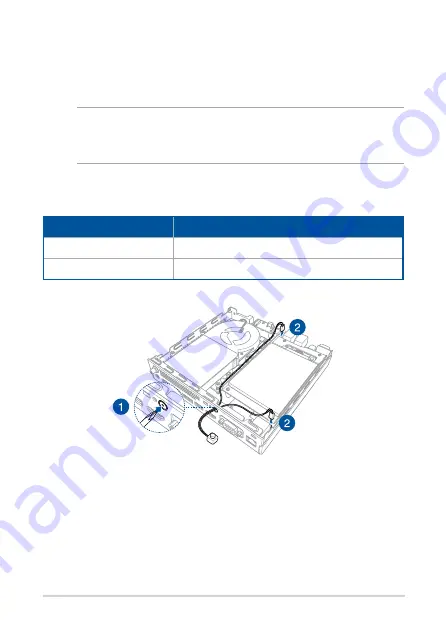
34
ASUS Mini PC PB60 Series
Installing an external button
1.
Remove the metal cover of the external button port.
CAUTION! Take extra care when removing the metal cover. Use tools
such as a screw driver to bend and remove the metal cover to avoid
physical injury.
2.
Insert the external button connector through the external button
port and connect it to one of the following 2-pin headers:
Header name
Description
PWRBTN_HEADER
Power on or power off the Mini PC.
CLRTC
Clear the Real Time Clock (RTC) RAM in CMOS.
Summary of Contents for PB60 Series
Page 1: ...Mini PC PB60 Series User Manual ...
Page 9: ...1 Getting to know your Mini PC ...
Page 15: ...2 Using your Mini PC ...
Page 20: ...20 ASUS Mini PC PB60 Series Connect display via DisplayPort Connect display via HDMI port ...
Page 25: ...3 Upgrading your Mini PC ...
Page 35: ...Appendix ...
Page 44: ...44 ASUS Mini PC PB60 Series ...

























