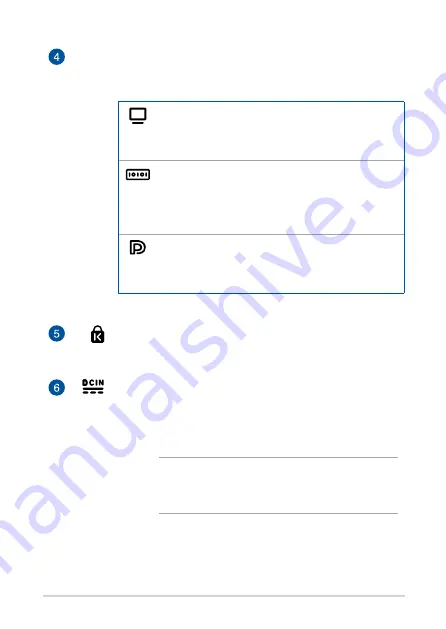
14
PB50 Series
Configurable port
This port varies between models and consists of the
following port options:
VGA port
This port allows you to connect your Mini PC to an
external display.
Serial (COM) connector
The 9-pin serial (COM) connector allows you to
connect devices that have serial ports such as
mouse, modem, or printers.
DisplayPort
This port allows you to connect your Mini PC to an
external display.
Kensington® security slot
The Kensington® security slot allows you to secure your
PC using Kensington® compatible security products.
Power input
The supplied power adapter converts AC power to DC
power for use with this jack. Power supplied through this
jack supplies power to the Mini PC. To prevent damage to
the Mini PC, always use the supplied power adapter.
WARNING!
The power adapter may become warm
to hot when in use. Do not cover the adapter and
keep it away from your body.
Summary of Contents for PB50 BR072MD
Page 9: ...1 Getting to know your Mini PC ...
Page 16: ...16 PB50 Series ...
Page 17: ...2 Using your Mini PC ...
Page 22: ...22 PB50 Series Connect display via DisplayPort Connect display via HDMI port ...
Page 24: ...24 PB50 Series Turn on your Mini PC Press the power button to turn on your Mini PC ...
Page 27: ...3 Upgrading your Mini PC ...
Page 38: ...38 PB50 Series ...
Page 39: ...Appendix ...















































