Reviews:
No comments
Related manuals for PB279Q

PlasmaSync 42VR5
Brand: NEC Pages: 11

M3s
Brand: iBaby Pages: 15

SAM4POS
Brand: Sam4s Pages: 76

MD2520
Brand: G-Lab Pages: 25

VW22WL49
Brand: Displays2go Pages: 23

SG210
Brand: Balmar Pages: 19

FW689
Brand: Feelworld Pages: 8

FFL7165Kl series
Brand: Mitsubishi Pages: 14

V24R-1
Brand: BabySense Pages: 42

FPP-42HD20
Brand: Faroudja Pages: 49

506749
Brand: Acer Pages: 32

211c
Brand: Acer Pages: 26

41AS551V AC511
Brand: Acer Pages: 50

A1/UM.HX2EE.P01
Brand: Acer Pages: 31

77e
Brand: Acer Pages: 21
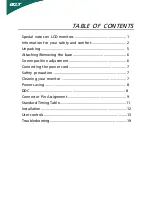
195WL
Brand: Acer Pages: 23

AC713
Brand: Acer Pages: 13

7277e
Brand: Acer Pages: 62

















