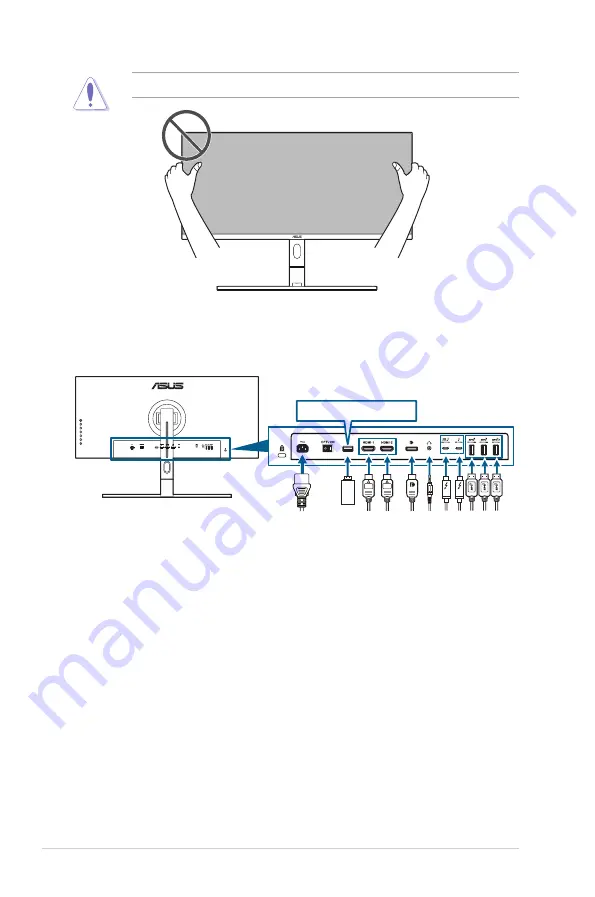
2-4
Chapter 2: Setup
Be careful not to touch or press the screen area when adjusting the monitor.
2.4
Connecting the cables
Connect the cables as the following instructions.
For service only
•. To.connect.the.power.cord
: Connect one end of the power cord securely to
the monitor’s AC input port, the other end to a power outlet.
•. To.connect.the.HDMI/DisplayPort.cable
:
a. Plug one end of the HDMI/DisplayPort cable to the monitor’s HDMI/
DisplayPort jack.
b. Connect the other end of the HDMI/DisplayPort cable to your device's
HDMI/DisplayPort jack.
•. To.use.the.earphone:
connect the end with plug type to the monitor’s
earphone jack when an HDMI/DisplayPort/Thunderbolt signal is fed.
•. To.use.the.USB.ports
:
»
Upstream: Use the supplied USB Type-C to Type-A cable or
Thunderbolt cable and plug the Type-C or Thunderbolt connector to the
monitor's Thunderbolt port as upstream, and the other side (Type-A or
Thunderbolt) to your computer port. Make sure your computer is installed
with the latest Windows 7/Windows 8.1/Windows 10 operating system.
That will enable the USB ports on the monitor to work.
















































