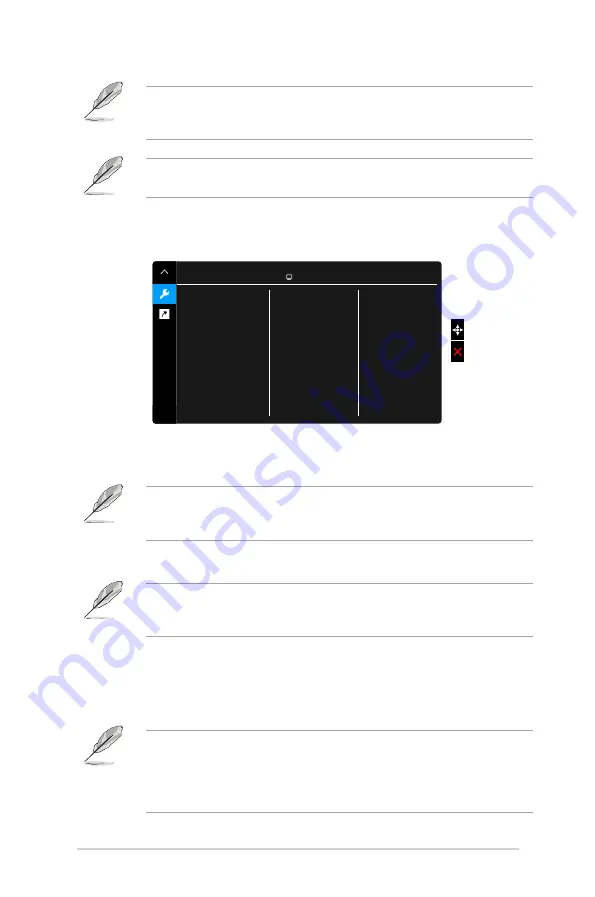
3-8
Chapter 3: OSD (On-Screen Display) menu
Either DisplayPort or Thunderbolt can be automatically detected by the
monitor.The last selected source between DisplayPort and Thunderbolt will be
automatically detected by the monitor, alongside with other input signals.
If one Thunderbolt port is plugged. the other one outputs DisplayPort signal
only.
8.. System.Setup
Allows you to adjust the system.
Splendid Demo Mode
ECO Mode
Adaptive-Sync
Dynamic Dimming
HDR
Power Saving
OSD Setup
Language
More
System Setup
ASUS PA34V
Standard Mode DisplayPort 3440 x 1440@ 100Hz
•.
Splendid.Demo.Mode
: Splits the screen into two for Splendid modes
comparison. (Scenery mode only)
To activate this function, you need to do the following: turn off PIP/PBP and
disable HDR on your device.
When this function is activated, Blue Light Filter will be automatically set to OFF.
•.
ECO.Mode
: Reduces power consumption.
To activate this function, you need to do the following: turn off Dynamic Dimming
and disable HDR on your device.
When this function is activated, Blue Light Filter will be automatically set to OFF.
•.
Adaptive-Sync
:
Allows an Adaptive-Sync supported* graphics source
to dynamically adjust display refresh rate based on typical content frame
rates for power efficient, virtually stutter free and low-latency display
update.
* Adaptive-Sync can only be activated within 40Hz ~ 100Hz.
* For supported GPUs, minimum PC system and driver requirements, please
contact the GPU manufactures.
* To activate this function, you need to do the following: turn off PIP/PBP mode
and set DisplayPort Stream to DisplayPort 1.2.









































