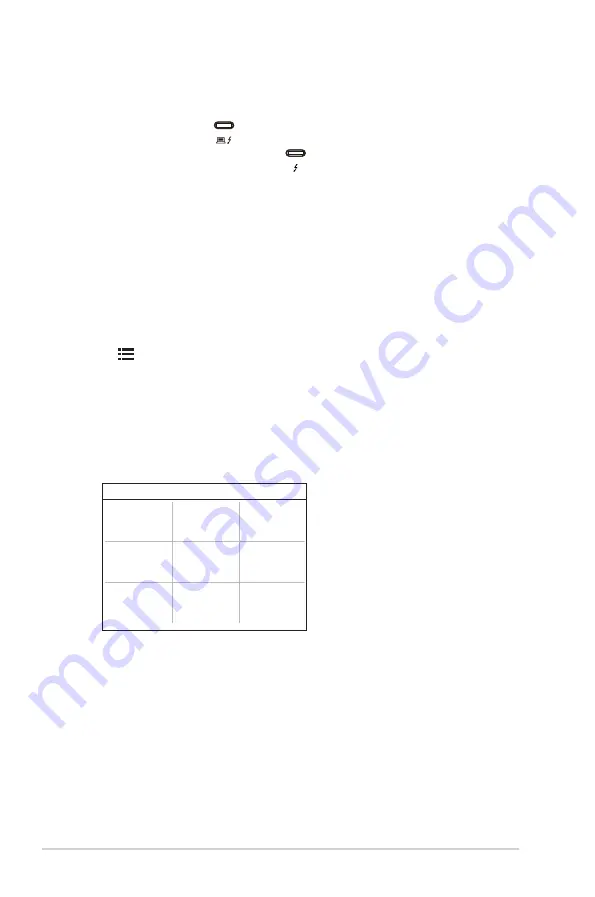
1-4
Chapter 1: Product introduction
8.. Thunderbolt
. These ports are for connection with Thunderbolt compatible
devices. These ports consolidate data transfer, video output (Max. supported
resolution: 3840 x 2160@ 60Hz), and charging into a single compact
connector (The port
offers Max. 60W (5V/3A, 9V/3A, 15V/3A, 20V/3A)
power delivery and the other port
offers 15W (5V/3A).). Among them,
the first port plugged in will be recognized as an input source. The other
serves as a DisplayPort signal output only which can be enabled to support
Thunderbolt
.
daisy chaining.
9.. USB.3.1.Type.A.(SuperSpeed.USB.10.Gbps):.
These ports are for connection
with USB devices, such as USB keyboard/mouse, USB flash drive, etc.
1.3.3.
QuickFit.Function
The QuickFit function contains 5 types of patterns: (1) Alignment Grid (2) A4 (3)
B5 (4) Customization (5) Ruler. To activate the patterns, press the QuickFit button.
Use the Menu (5-way) button to select a desired pattern. You can move the
button up/down/left/right to change the pattern’s position if needed. Note that all
the patterns can be moved left/right accroding to your need, but may have limited
range for moving up/down.
1. Alignment Grid
The grid patterns facilitate designers and users to organize content and layout on a
page and achieve a consistent look and feel.
Alignment Grid
Alignment Grid
2. A4
QuickFit provides standard A4 paper size for users to view their documents in real
size on the screen.
Summary of Contents for PA32UCX Series
Page 1: ...PA32UCX Series LCD Monitor User Guide ...
Page 8: ...viii ...
Page 20: ...2 6 Chapter 2 Setup ...



























