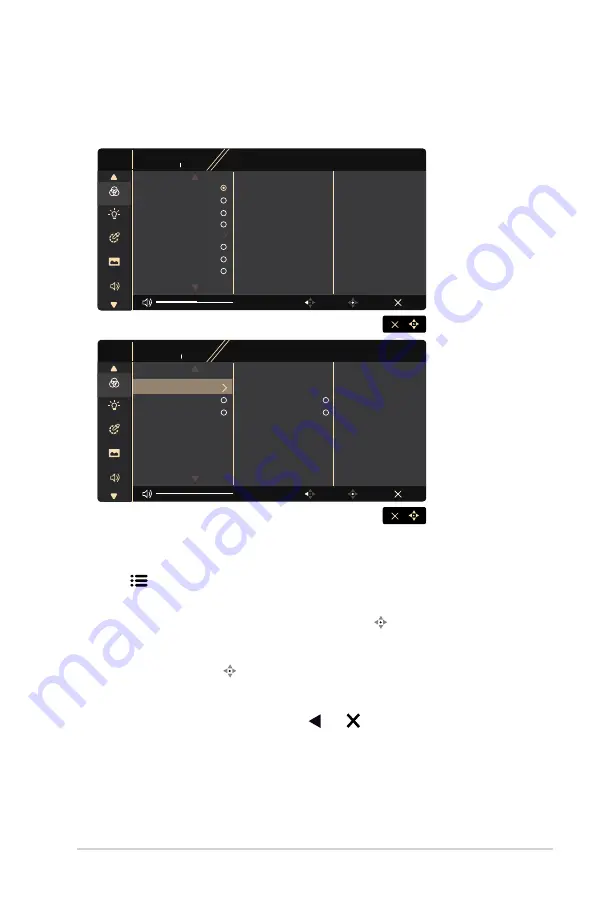
3-1
ASUS LCD Monitor PA329 Series
3.1
OSD (On-Screen Display) menu
3.1.1
How to reconfigure
PA329CV
3840 x 2160 60Hz
ProArt
Preset
Standard Mode
Signal
DisplayPort
Brightness
50
Blue Light
Image
Palette
Sound
Exit
Back
Enter
Preset
PA329CV
3840 x 2160 60Hz
ProArt
Preset
Standard Mode
Signal
DisplayPort
Brightness
50
Blue Light
Image
Palette
Sound
Exit
Back
Enter
Preset
DICOM Mode
Rec. 709 Mode
DCI-P3 Mode
HDR
sRGB Mode
Standard Mode
Scenery Mode
Reading Mode
Rapid Rendering Mode
OFF
Normal Mode
Advanced Mode
User Mode 1
User Mode 2
1.
Press any button (except the Power button) to display the OSD menu.
2. Press the
Menu button to activate the OSD menu.
3. Press the buttons as indicated on the screen to navigate through the
functions. Highlight the desired function and press
to activate
it. If the function selected has a sub-menu, press
and
again to
navigate through the sub-menu functions. Highlight the desired sub-
menu function and press
to activate it.
4. Press
and
to change the settings of the selected function.
5. To exit and save the OSD menu, press
or
repeatedly until the
OSD menu disappears. To adjust other functions, repeat steps 1-4.





























