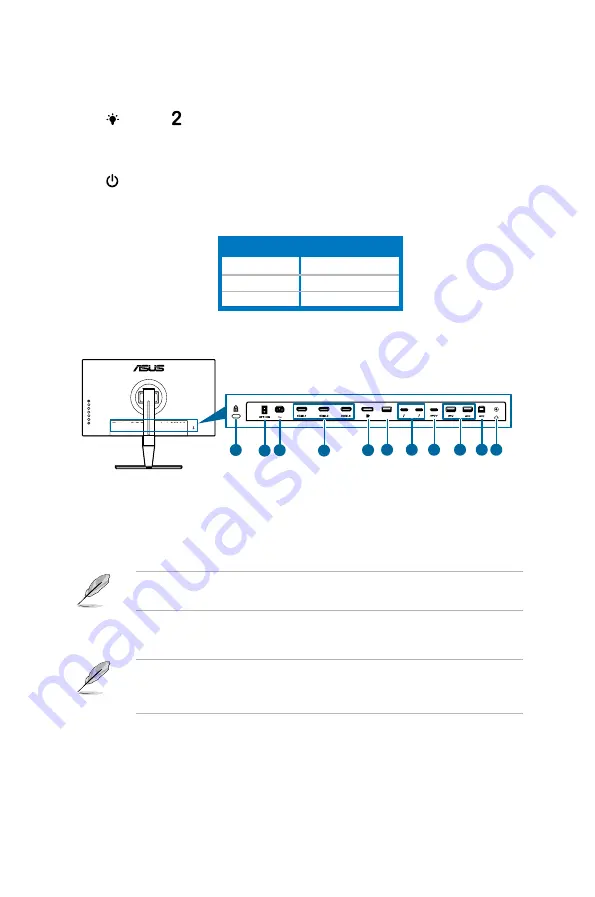
1-3
ASUS PA27A Series LCD Monitor
•
Default: Brightness hotkey
•
To change the hotkey function, go to the Shortcut > Shortcut 1 menu.
6.
Shortcut
•
Default: Blue Light Filter hotkey
•
To change the hotkey function, go to the Shortcut > Shortcut 2 menu.
7.
Power button/power indicator
•
Turns the monitor on/off.
•
The color definition of the power indicator is as the below table.
Status
Description
White
On
Amber
Standby mode
Off
Off
1.3.2.
Back.view
1
2 3
4
5
7
6
9
8
10 11
1.. Kensington.lock.slot
.
2.. Power.switch
. Press the switch to turn on/off power.
3.. AC-IN.port
. This port connects the power cord.
4.. HDMI.ports
. These ports are for connection with an HDMI compatible device.
HDMI-1 and HDMI-2 ports support HDMI 1.4. HDMI-3 (HDR) specially supports
HDMI 2.0a with HDR solution.
5.. DisplayPort.in
. This port is for connection with a DisplayPort compatible
device.
The default setting of DisplayPort Stream in the OSD menu is DisplayPort
1.2. You can change it to DisplayPort 1.1 when your device output signal is
DisplayPort 1.1.
6.. USB.2.0.Type.A
. This port is for service only.
Summary of Contents for PA27A Series
Page 1: ...PA27A Series LCD Monitor User Guide ...
Page 20: ...2 6 Chapter 2 Setup ...












































