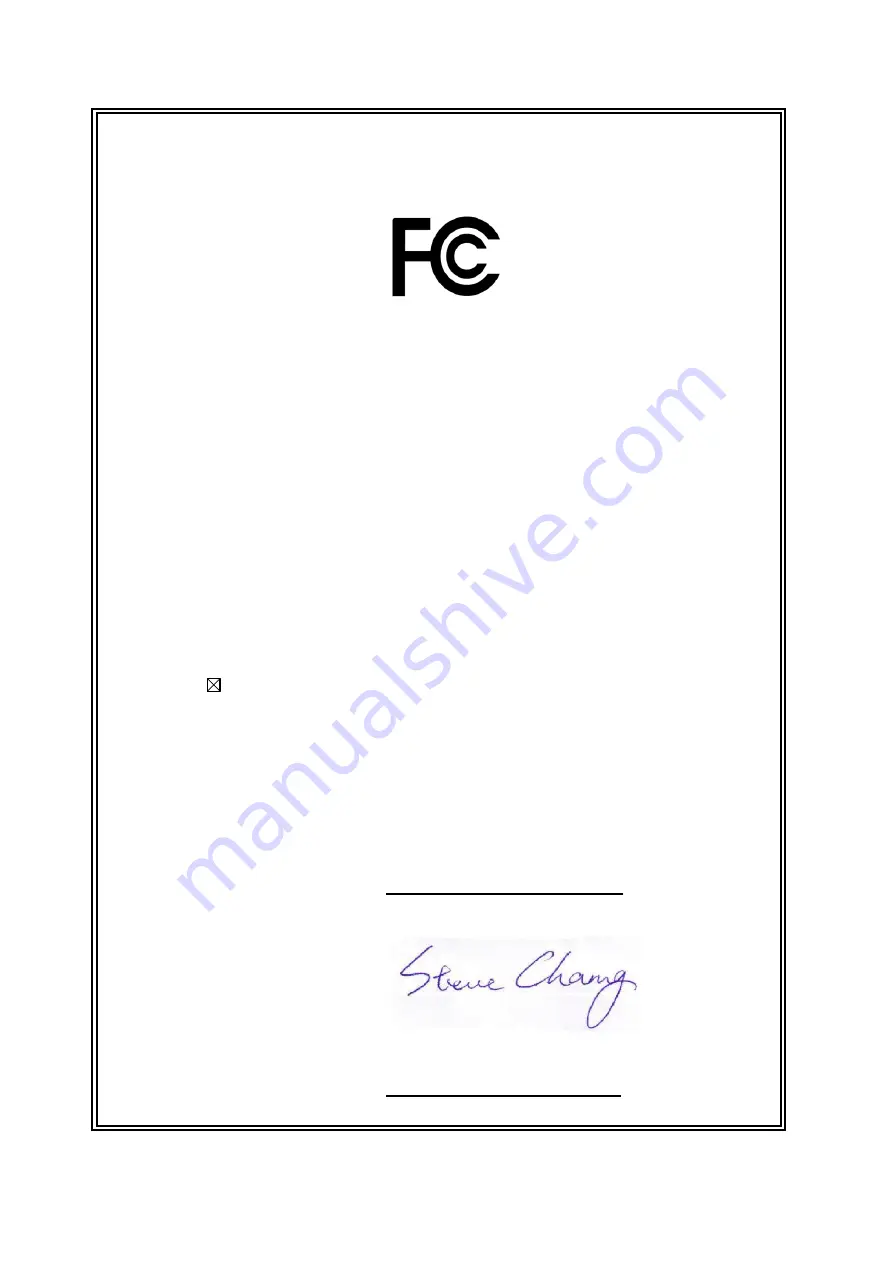
DECLARATION OF CONFORMITY
Per FCC Part 2 Section 2. 1077(a)
Responsible Party Name:
Asus Computer International
Address:
800 Corporate Way, Fremont
,
CA 94539.
Phone/Fax No: (510)739-3777/(510)608-4555
hereby declares that the product
Product Name : LCD Monitor
Model Number : PA27A*******
Conforms to the following specifications:
FCC Part 15, Subpart B, Unintentional Radiators
Supplementary Information:
This device complies with part 15 of the FCC Rules. Operation is subject to the
following two conditions: (1) This device may not cause harmful interference,
and (2) this device must accept any interference received, including interference
that may cause undesired operation.
Representative Person’s Name :
Steve Chang / President
Signature :
Date :
Oct. 05, 2017
Ver. 170324
Summary of Contents for PA27A Series
Page 1: ...PA27A Series LCD Monitor User Guide ...
Page 20: ...2 6 Chapter 2 Setup ...


































