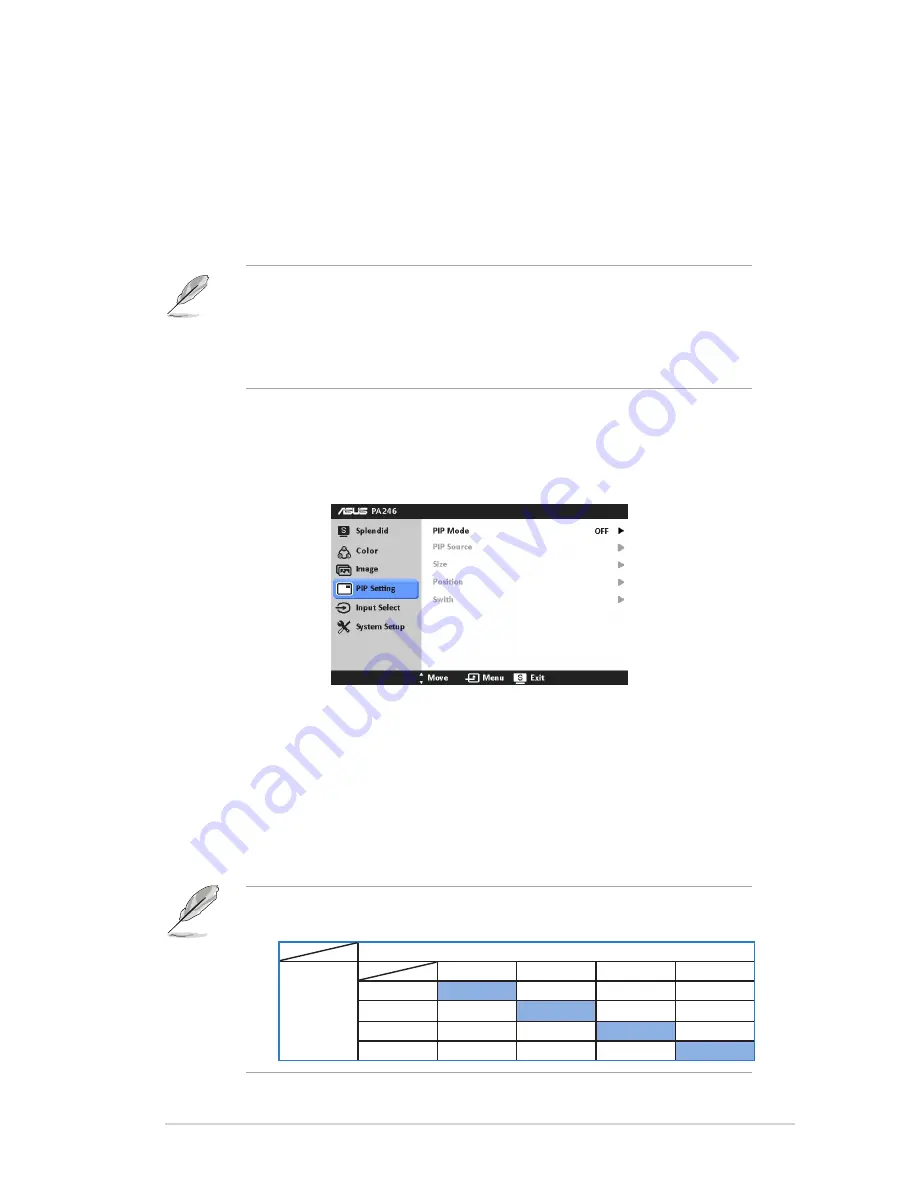
3-5
ASUS PA246 Series LCD Monitor
•
Position
: adjusts the horizontal position (H-Position) and the vertical
position (V-Position) of the image. The adjusting range is from 0 to 100.
•
Focus
: reduces Horizonal-line noise and Vertical-line noise of the image
by adjusting (Phase) and (Clock) separately. The adjusting range is from
0 to 100.
•
AUTO Adjust.
: Automatically adjusts the image to its optimized position,
clock, and phase.
• Phase adjusts the phase of the pixel clock signal. With a wrong phase
adjustment, the screen shows horizontal disturbances.
• Clock (pixel frequency) controls the number of pixels scanned by one
horizontal sweep. If the frequency is not correct, the screen shows vertical
stripes and the image is not proportional.
4. PIP Setting
The PIP Setting allows you to open up another sub-window connected from
another video source besides the main-window from your original video
source. By activating this function, you can have two pictures from two
different video sources displayed by the monitor.
•
PIP Mode
: turns the PIP function on or off.
•
PIP Source
: Selects the video input source from among VGA, DVI,
HDMI, and DisplayPort.
•
Size
: Adjusts the PIP size to Small, Middle, or Large.
•
Position
: Adjusts the position of the sub-window to Right-Top, Left-Top,
Right-Bottom, or Left-Bottom.
•
Switch
: Switches the sources of the main and sub-windows.
The DVI and HDMI input sources should not be selected as the main-
window or sub-window at the same time. See the table below for details.
Main-window
Sub-window
VGA
DVI
HDMI
DisplayPort
VGA
Yes
Yes
Yes
DVI
Yes
No
Yes
HDMI
Yes
No
Yes
DisplayPort
Yes
Yes
Yes
Summary of Contents for PA246 Series
Page 1: ...PA246 Series LCD Monitor User Guide ...
Page 12: ...1 6 Chapter 1 Product introduction ...
Page 16: ...2 4 Chapter 2 Setup ...





































