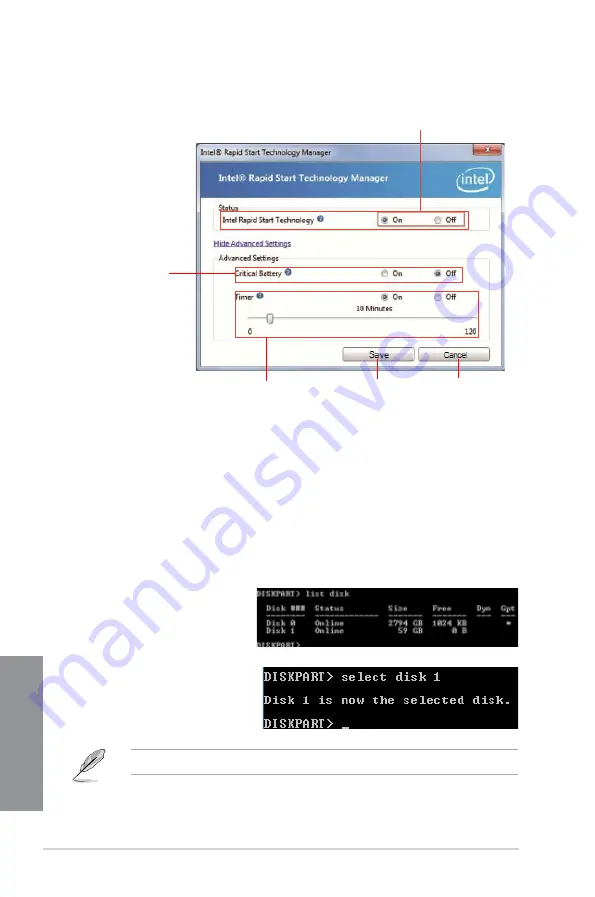
4-20
Chapter 4: Software support
Chapter 4
Recovering the partition
This procedure allows you to delete the Intel
®
Rapid Start Technology from your system, and
recover the partition you made for the Intel Rapid
®
Start Technology installation.
1.
Run the
Command Prompt
tool.
2.
Type
diskpart
and press
Enter
.
3.
At the diskpart prompt, type
list disk
after DISKPART,
and press
Enter.
4.
Select the disk (SSD) where the
Intel
®
Rapid Start Technology
is installed for volume recovery,
type
select disk x
(x = number), and press
Enter
.
The value “
x
” refers to a disk number where you want to delete the store partition.
2.
Tick
On
in the Status field to enable the function, and click
Save.
Click to enable or
disable battery
saving mode. This
function only applies
to notebooks.
Select and click to enable
or disable the function
Click to enable or disable the timer. When enabled, move
the scroll bar to the desired time. When the system is
idle for more than the time period you set, the system
automatically goes into the Intel
®
Rapid Start mode.
Default time is 10 minutes.
Click to save the
settings made.
Click to cancel the
settings made.
Summary of Contents for P8Z77-V LX
Page 1: ...Motherboard P8Z77 V LX ...
Page 20: ...1 8 Chapter 1 Product Introduction Chapter 1 ...
Page 47: ...ASUS P8Z77 V LX 2 27 Chapter 2 A B C 4 5 3 ...
Page 49: ...ASUS P8Z77 V LX 2 29 Chapter 2 To uninstall the CPU heatsink and fan assembly 2 A B B A 1 ...
Page 53: ...ASUS P8Z77 V LX 2 33 Chapter 2 2 3 6 ATX Power connection 1 2 OR OR ...
Page 54: ...2 34 Chapter 2 Hardware information Chapter 2 2 3 7 SATA device connection OR 2 OR 1 ...
Page 62: ...2 42 Chapter 2 Hardware information Chapter 2 ...
Page 102: ...3 40 Chapter 3 BIOS setup Chapter 3 ...
Page 136: ...4 34 Chapter 4 Software support Chapter 4 ...
Page 140: ...5 4 Chapter 5 Multiple GPU technology support Chapter 5 ...






























