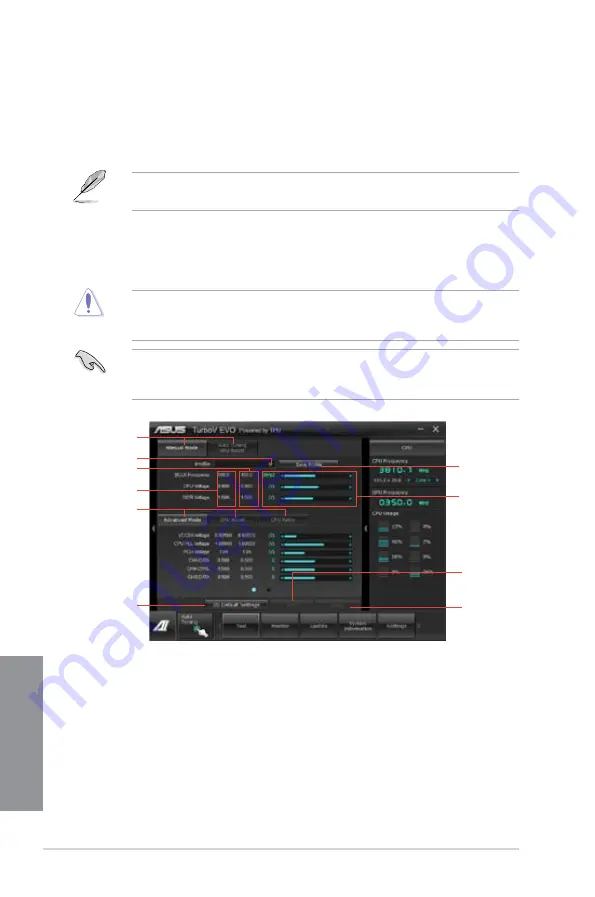
4-4
Chapter 4: Software support
Chapter 4
4.3.2
TurboV EVO
ASUS TurboV EVO includes
TurboV
that allows you to manually adjust the CPU frequency
and related voltages such as
Auto Tuning
that offers automatic and easy overclocking and
system boost performance.
To launch AI Suite II, click
Tool > TurboV EVO
on the AI Suite II main menu bar.
Refer to the software manual in the support DVD or visit the ASUS website at www.asus.
com for detailed software configuration.
TurboV
TurboV allows you to overclock the BCLK frequency, CPU voltage, and DRAM voltage in
Windows
®
environment and in real-time without exiting and rebooting the OS.
Refer to the CPU documentation before adjusting CPU voltage settings. Setting a high
voltage may damage the CPU permanently, and setting a low voltage may lead to an
unstable system.
For system stability, all changes made in TurboV will not be saved to BIOS settings and will
not be kept on the next system boot. Use the Save Profile function to save your customized
overclocking settings and manually load the profile after Windows starts.
Current values
Target values
Load profile
Click to select
mode
Click to show
settings
Click to restore
all startup
settings
Save the
current
settings as a
new profile
Voltage
Adjustment
bars
Undoes all the
changes
Applies all
the changes
immediately
Summary of Contents for P8Z77-V LK2
Page 1: ...Motherboard P8Z77 V LK2 ...
Page 14: ...xiv ...
Page 47: ...ASUS P8Z77 V LK2 2 5 Chapter 2 A B C 4 5 3 ...
Page 49: ...ASUS P8Z77 V LK2 2 7 Chapter 2 To uninstall the CPU heatsink and fan assembly 2 A B B A 1 ...
Page 51: ...ASUS P8Z77 V LK2 2 9 Chapter 2 2 1 5 ATX Power connection 1 2 ...
Page 52: ...2 10 Chapter 2 Basic installation Chapter 2 2 1 6 SATA device connection 2 OR 1 ...
Page 134: ...5 12 Chapter 5 RAID configurations Chapter 5 ...
Page 156: ...A 6 Appendices ...
















































