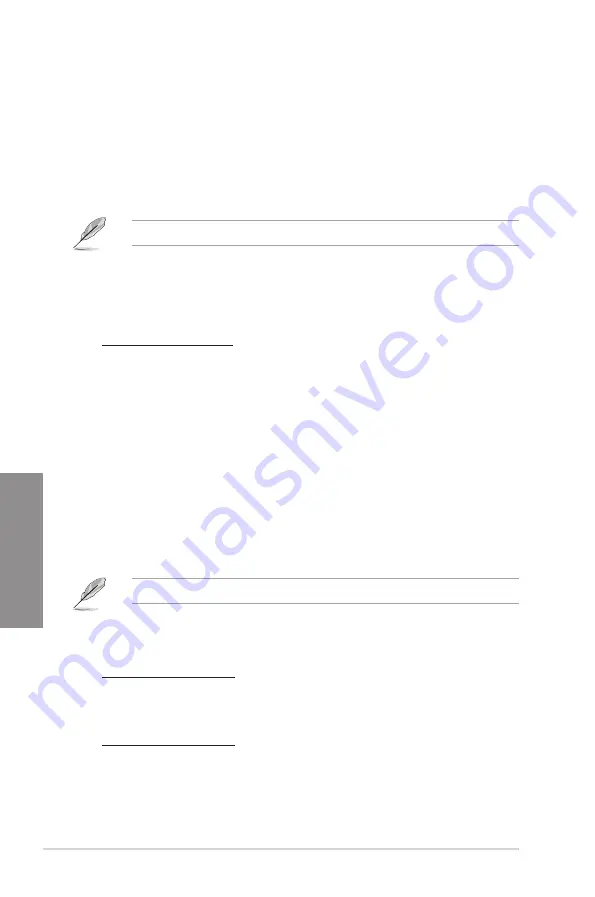
3-8
Chapter 3: BIOS setup
Chapter 3
Ai Overclock Tuner [Auto]
Allows you to select the CPU overclocking options to achieve the desired CPU internal
frequency. Select any of these preset overclocking configuration options:
[Auto]
Loads the optimal settings for the system.
[Manual]
Allows you to individually set overclocking parameters.
[X.M.P.]
If you install memory modules supporting the eXtreme Memory Profile
(X.M.P.) Technology, choose this item to set the profiles supported by your
memory modules for optimizing the system performance.
The following two items appear only when you set the Ai Overclocking Tuner to [Manual].
BCLK/PCIE Frequency [XXX]
Allows you to adjust the CPU and VGA frequency to enhance the system performance. Use
the <+> and <-> keys to adjust the value. You can also key in the desired value using the
numeric keypad. The values range from 80.0MHz to 300.0MHz.
eXtreme Memory Profile
This item appears only when you set the Ai Overclocking Tuner item to [X.M.P.] and
allows you to select the X.M.P. mode supported by your memory module. Configuration
options: [Profile #1] [ Profile #2]
ASUS MultiCore Enhancement [Enabled]
[Enabled]
Select this option for maximum performance under XMP/Manual/User
define memory frequency mode.
[Disabled]
Select this option for default core ratio settings.
Turbo Ratio [Auto]
Allows you to set the CPU ratio automatically or manually.
[Auto]
Sets all Turbo Ratio to Intel
®
CPU default settings automatically.
[Manual]
Sets the Turbo Ratio for every core-activation condition of a full unlocked
CPU manually.
When the Turbo Ratio is set to [Manual], the following item appears:
Ratio Synchronizing Control [Disabled]
[Enabled] Allows you to set an individual Turbo Ratio for every core-activation condition
[Disabled] Allows you to set one single Turbo Ratio for all core-activation conditions.
1-Core Ratio Limit [Auto]
Allows you to set the 1-Core Ratio Limit. Select [Auto] to apply the CPU default Turbo
Ratio setting or manually assign a 1-Core Ration Limit value that is higher than or
equal to the 2-Core Ratio Limit.
2-Core Ratio Limit [Auto]
Allows you to set the 2-Core Ratio Limit. Select [Auto] to apply the CPU default Turbo
Ratio setting or manually assign a 2-Core Ratio Limit value that is higher than or equal
to the 3-Core Ratio Limit. 1-Core Ratio Limit must not be set to [Auto].
Summary of Contents for P8Z77-V LE PLUS
Page 1: ...Motherboard P8Z77 V LE PLUS ...
Page 51: ...ASUS P8Z77 V LE PLUS 2 31 Chapter 2 A B C 4 5 3 ...
Page 57: ...ASUS P8Z77 V LE PLUS 2 37 Chapter 2 2 3 6 ATX Power connection 1 2 OR OR ...
Page 58: ...2 38 Chapter 2 Hardware information Chapter 2 2 3 7 SATA device connection OR 1 OR 2 ...
Page 66: ...2 46 Chapter 2 Hardware information Chapter 2 ...
Page 108: ...3 42 Chapter 3 BIOS setup Chapter 3 ...















































