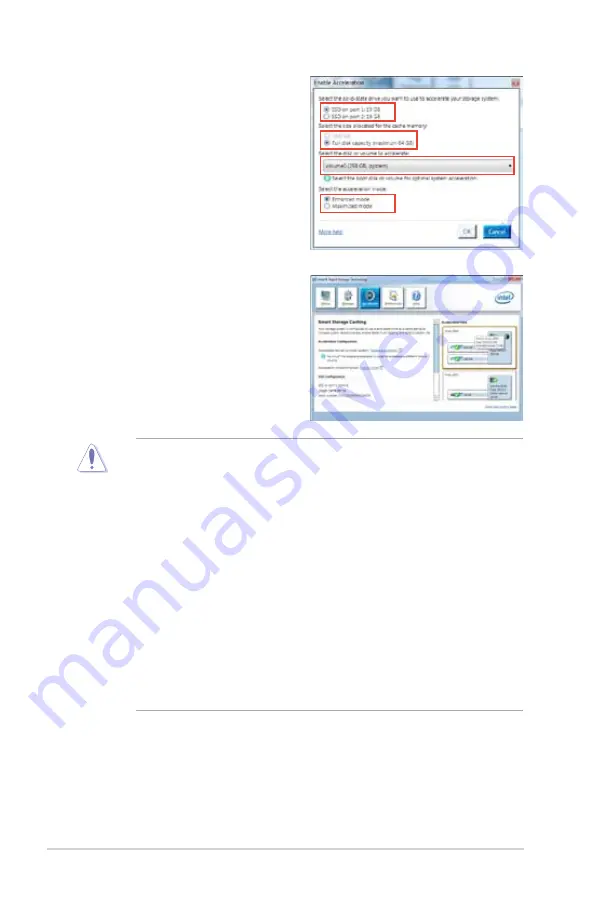
ASUS P8Z68-M PRO
1-7
2.
a. Select the SSD you want to use to
accelerate your storage system.
b. Select the size allocated for SSD
caching.
c. Select which HDD for caching.
d.
Enhanced mode
:WRITE THROUGH,
write to SSD and HDD at the same
time.
Maximized mode
:WRITE BACK,
write to SSD and write back to HDD in
a later time.
3.
Select
Disable Acceleration
to disable
this function and select
Change Mode
to
switch acceleration mode to Enhanced/
Maximus.
• Only Intel
®
internal SATA ports (gray and blue) support Intel
®
Smart
Response Technology.
• You need at least one SSD (>18.6GB) and one HDD as a set to enable
Intel
®
Smart Response Technology. A single SSD can only be assigned to
one HDD for caching.
• The maximum caching size on the SSD is 64GB. If the SSD exceeds
64GB, storage capacity left out of caching can still be identified by the
system for normal storage.
• Be sure to disable the acceleration function of Intel
®
Smart Response
Technology under OS when applying the actions below:
– Removing or replacing the SSD
– Updating IRST 10.5 driver
– Updating BIOS
• If you want to restore the OS, go to BIOS Option ROM utility and select
Acceleration Options to disable Intel
®
Smart Response Technology.
• The performance of Intel
®
Smart Response Technology varies by SSD.
Summary of Contents for P8Z68-M PRO
Page 1: ...Motherboard P8Z68 M PRO ...
Page 12: ...xii ...






























