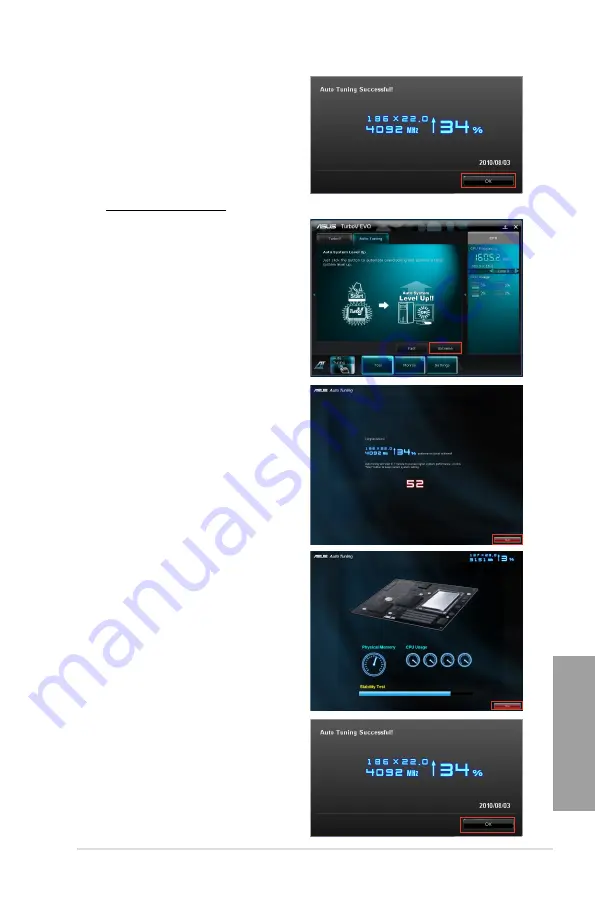
ASUS P8Z68 Deluxe
4-9
Chapter 4
3. TurboV automatically overclocks
the CPU, saves BIOS settings
and restarts the system. After
re-entering Windows, a message
appears indicating auto tuning
success. Click
OK
to exit.
Using Extreme Tuning
1. Click the
Auto Tuning
tab and then
click
Extreme
.
2. Read through the warning
messages and click
OK
to start
auto-overclocking.
3. TurboV automatically overclocks
the CPU and memory and restarts
the system. After re-entering
Windows, a message appears
indicating the current overclocking
result. To keep the result, click
Stop
.
4. If you did not click
Stop
in
the previous step, TurboV
automatically starts further system
overclocking and stability test.
An animation appears indicating
the overclocking process. Click
Stop
if you want to cancel the
Overclocking process.
5. TurboV automatically adjusts and
saves BIOS settings and restarts
the system. After re-entering
Windows, a message appears
indicating auto tuning success.
Click
OK
to exit.
Summary of Contents for P8Z68 DELUXE
Page 1: ...Motherboard P8Z68 Deluxe ...
Page 54: ...2 36 Chapter 2 Hardware information Chapter 2 C B A 5 6 4 ...
Page 57: ...ASUS P8Z68 Deluxe 2 39 Chapter 2 1 2 3 To remove a DIMM 2 3 4 DIMM installation B A ...
Page 60: ...2 42 Chapter 2 Hardware information Chapter 2 2 3 6 ATX Power connection 1 2 OR OR ...
Page 61: ...ASUS P8Z68 Deluxe 2 43 Chapter 2 2 3 7 SATA device connection OR 2 OR 1 ...
Page 108: ...3 40 Chapter 3 BIOS setup Chapter 3 ...
Page 144: ...5 8 Chapter 5 Multiple GPU technology support Chapter 5 ...






























