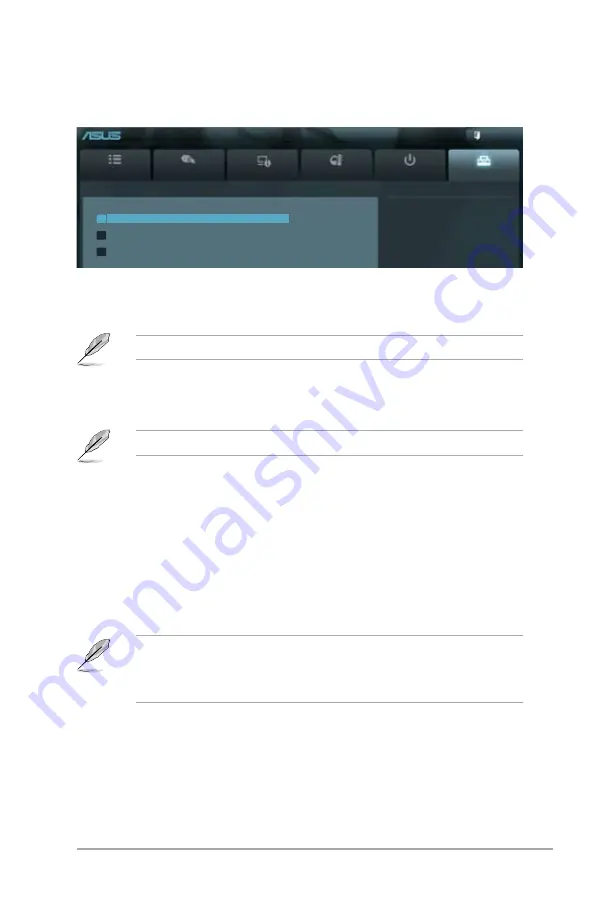
2-27
ASUS P8H77-I
2.8
Tools menu
The Tools menu items allow you to configure options for special functions. Select an item
then press <Enter> to display the submenu.
2.8.1
ASUS EZ Flash 2 Utility
Allows you to run ASUS EZ Flash 2. Press [Enter] to launch the ASUS EZ Flash 2 screen.
For more details, see section
2.1.2 ASUS EZ Flash 2
.
2.8.2
ASUS O.C. Profile
This item allows you to store or load multiple BIOS settings.
The
Setup Profile Status
items show
Not Installed
if no profile is created.
Label
Allows you to input the label of the setup profile.
Save to Profile
Allows you to save the current BIOS settings to the BIOS Flash, and create a profile. Key in a
profile number from one to eight, press <Enter>, and then select
Yes
.
Load from Profile
Allows you to load the previous BIOS settings saved in the BIOS Flash. Key in the profile
number that saved your CMOS settings, press <Enter>, and then select
Yes
.
• DO NOT shut down or reset the system while updating the BIOS to prevent the system
boot failure!
• We recommend that you update the BIOS file only coming from the same memory/CPU
configuration and BIOS version.
Main
Ai Tweaker
Advanced
Monitor
Boot
Tool
Exit
Be used to update BIOS
EFI BIOS Utility - Advanced Mode
> ASUS EZ Flash 2 Utility
> ASUS O.C. Profile
> ASUS SPD Information
2.8.3
ASUS SPD Information
DIMM Slot # [Slot 1]
Displays the Serial Presence Detect (SPD) information of the DIMM module installed on the
selected slot. Configuration options: [Slot 1] [Slot 2]
Summary of Contents for P8H77-I
Page 1: ...Motherboard P8H77 I ...
Page 76: ...A 6 Appendices Appendices ...







































