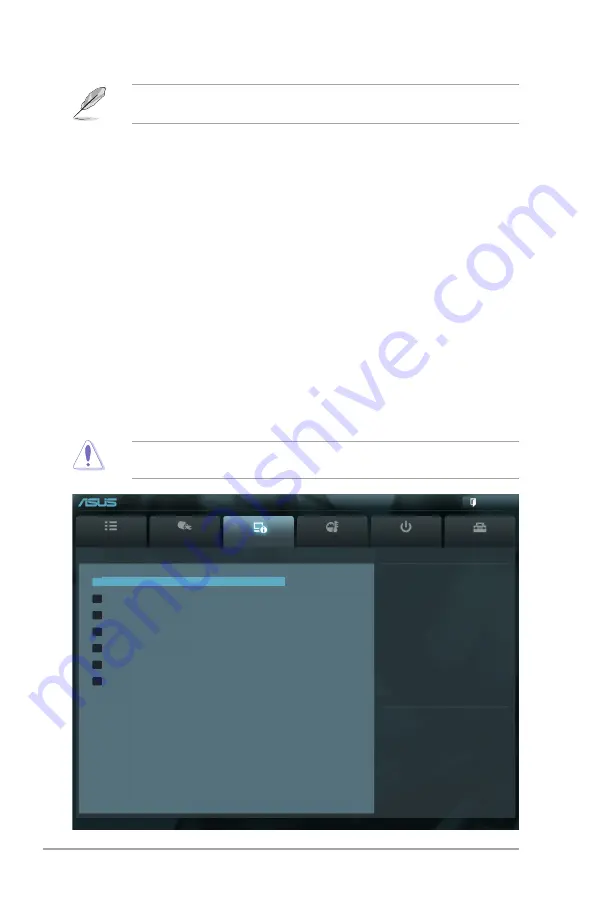
2-14
ASUS P8H67-M2 Series
The following three items appear only when you set both the
Enhanced Intel SpeedStep
Technology
and
Turbo Mode
items to [Enabled].
Long duration power limit [Auto]
Use the <+> and <-> keys to adjust the value.
Long duration maintained [Auto]
Use the <+> and <-> keys to adjust the value.
Short duration power limit [Auto]
Use the <+> and <-> keys to adjust the value.
Primary Plane Current Limit [Auto]
Use the <+> and <-> keys to adjust the value.
Secondary Plane Current Limit [Auto]
Use the <+> and <-> keys to adjust the value.
Be cautious when changing the settings of the Advanced menu items. Incorrect field values
can cause the system to malfunction.
2.5
Advanced menu
The Advanced menu items allow you to change the settings for the CPU and other system
devices.
Main
Ai Tweaker
Advanced
Monitor
Boot
Tool
Exit
Trusted Computing (TPM) settings
EFI BIOS Utility - Advanced Mode
Version 2.00.1201. Copyright (C) 2010 American Megatrends, Inc.
→←
: Select Screen
↑↓
: Select Item
Enter: Select
+/-: Change Opt.
F1: General Help
F2: Previous Values
F5: Optimized Defaults
F10: Save ESC: Exit
> CPU Configuration
> System Agent Configuration
> PCH Configuration
> SATA Configuration
> USB Configuration
> Onboard Devices Configuration
> APM
















































