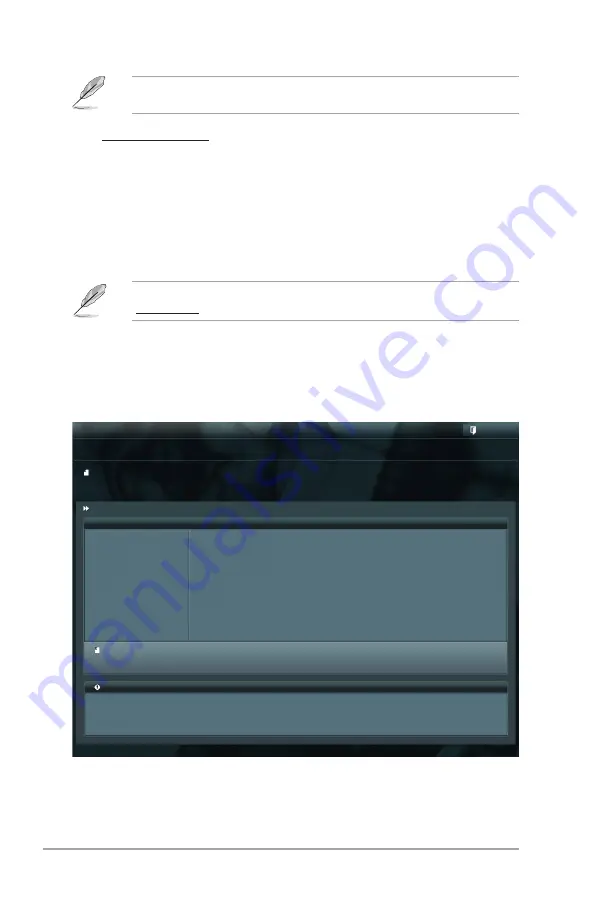
2-2
ASUS P8H61-M LX3 R2.0 Series
2.1.2
ASUS EZ Flash 2
The ASUS EZ Flash 2 feature allows you to update the BIOS without using an OS-based
utility.
Before you start using this utility, download the latest BIOS file from the ASUS website at
www.asus.com.
To update the BIOS using EZ Flash 2:
1.
Insert the USB flash disk that contains the latest BIOS file to the USB port.
2.
Enter the
Advanced Mode
of the BIOS setup program. Go to the
Tool
menu to select
ASUS EZ Flash 2 Utility
and press <Enter> to enable it.
The ASUS Update utility is capable of updating itself through the Internet. Always update
the utility to avail all its features.
Updating from a BIOS file
a. Select
Update BIOS from file
, then click
Next
.
b. Locate the BIOS file from the
Open
window, then click
Open
.
3.
Follow the onscreen instructions to complete the updating process.
Flash Info
MODEL: P8H61-M LX3 R2.0
VER: 0303
DATE: 04/25/2012
Exit
[Enter] Select or Load [Tab] Switch [Up/Down/PageUp/PageDown/Home/End] Move [Esc] Exit
File Path: fs0:\
Drive
Folder Info
fs0:\
04/25/12 10:23p
8390656
H61MLX3R.CAP
ASUS EZ Flash 2 Utility v01.04
File Info
MODEL:
VER:
DATE
Help Info






























