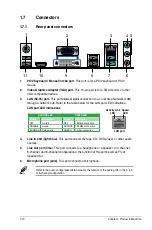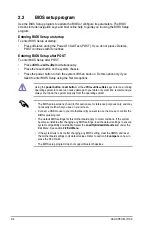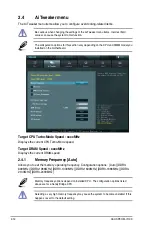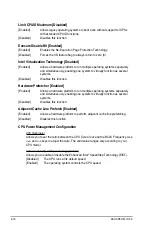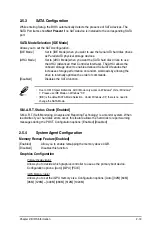Chapter 2: BIOS information
2-7
• The boot device options vary depending on the devices you installed to the system.
• The
Boot Menu(F8)
button is available only when a boot device is available to the
system.
EZ Mode
By default, the
EZ Mode
screen appears when you enter the BIOS setup program. The
EZ Mode
provides you an overview of basic system information, and allows you to select
the display language, system performance mode, and boot device priority. To access the
Advanced Mode
, click
Exit/Advanced Mode
, then select
Advanced Mode
or press Esc,
then select
Advanced Mode
. You can also press F7 for the advanced BIOS settings.
The default screen for entering the BIOS setup program can be changed. Refer to the
Setup Mode
item in section
2.7 Boot menu
for details.
BIOS menu screen
The BIOS setup program can be used under two modes:
EZ Mode
and
Advanced Mode
.
You can change modes from the
Exit
menu or from the
Exit/Advanced Mode
button in the
EZ Mode/Advanced Mode
screen.
Selects the boot
device priority
Displays the system properties of the
selected mode on the right hand side
Silent mode
Standard mode
Selects the boot
device priority
Loads optimized
default
Displays the CPU/
motherboard temperature,
CPU voltage output, and
CPU/chassis fan speed
Selects the display
language of the BIOS
setup program
Exits the BIOS setup program without
saving the changes, saves the changes
and resets the system, or enters the
Advanced Mode
Turbo mode
Summary of Contents for P8H61-I R2.0
Page 1: ...Motherboard P8H61 I R2 0 ...
Page 10: ... ...